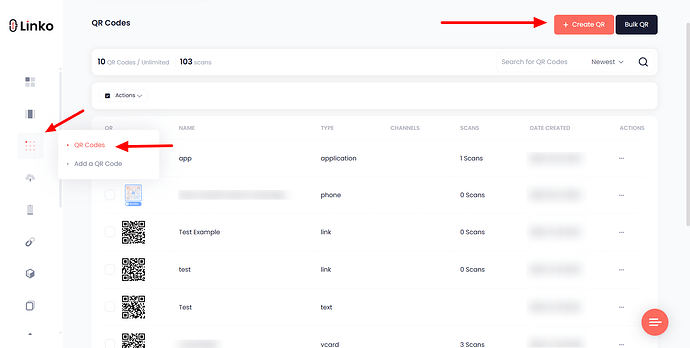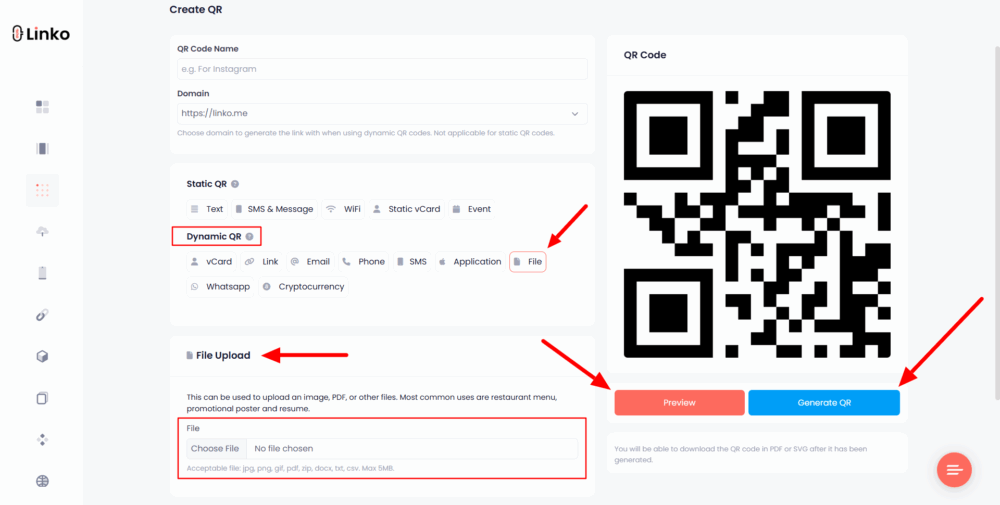You can easily turn an Excel spreadsheet into a QR code for free using two simple methods.
-
If you want to link the actual file directly (not just a link), use Linko’s free dynamic QR generator.
-
If you prefer not to sign up, there’s also a way to share your file using Google Drive and a static QR code.
 Method 1: Upload Your Excel File Directly Using Linko
Method 1: Upload Your Excel File Directly Using Linko
If you want to generate a QR code for an Excel file without relying on external links, Linko lets you upload .xlsx files directly.
This is perfect for sharing spreadsheets as scannable QR codes on paper, screens, or packaging.
Steps to create a QR code from an Excel sheet with Linko:
-
Inside your dashboard, click on Create QR.
-
Select the File option under the Dynamic QR section.
-
Upload your spreadsheet file (up to 5MB supported).
-
Customize the appearance (colors, frame, logo).
-
Click Generate and download your QR code.
This method produces a dynamic QR code, which means you can update or replace the file later without changing the code itself.
It’s ideal for businesses sharing reports, teachers distributing class schedules, or anyone who wants a simple way to share Excel documents offline.
 Method 2: Use Google Drive to Link Your Spreadsheet
Method 2: Use Google Drive to Link Your Spreadsheet
If you don’t need a dynamic QR and want to share a spreadsheet quickly:
-
Upload your Excel file to Google Drive.
-
Change the file permissions to “Anyone with the link can view.”
-
Copy the shareable link.
-
Visit a free QR code generator for URLs.
-
Paste the link, design the QR if needed, and download it.
This option works well for quick sharing, but it doesn’t let you track scans or replace the file later without making a new code.
 Best Use Cases
Best Use Cases
- Add QR codes on printed reports to link Excel-based summaries.
- Share data sheets during events without printing full documents.
- Distribute project files using a QR code for spreadsheet uploads.
Both methods give you a fast way to turn your Excel document into a QR code. For more control, editable content, and scan tracking, the first method is the better choice.