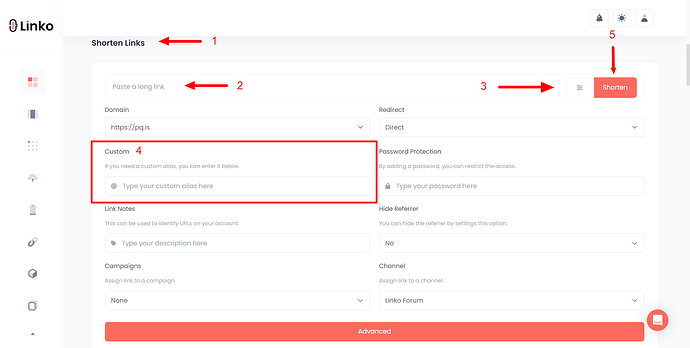You can create a custom URL by signing up for Linko’s free plan and using the custom alias feature.
After shortening any link, you’ll see an option to customize the slug (the part after the slash). This allows you to make your links more readable, memorable, and branded.
Whether it’s for social media, newsletters, or business cards, a custom URL can boost engagement and trust.
How to create a custom URL on Linko (free)
Creating a custom URL is simple and takes just a few seconds with Linko. You don’t need a paid plan or a custom domain to get started.
Our platform lets you use your own custom alias (or “slug”) for any link you shorten — even on the free plan.
Here’s how to do it:
-
Create a free account at Linko.me
Sign up using your email or Google account. It’s quick, and you get access to many free features like link editing, analytics, and QR codes. -
Paste your long URL into the dashboard
After logging in, you’ll land on your dashboard. Paste the link you want to shorten into the box at the top. -
Edit the alias (optional but recommended)
Before clicking “Shorten,” click the custom alias field. Here, type the custom text you want after the slash. For example:
linko.me/blackfriday2025orlinko.me/free-guide. -
Click “Shorten” and you’re done
Your new custom short URL is ready. You can copy it, share it, or track its performance from your dashboard.
Note: If someone else has already used your desired slug, you’ll need to try a different one. Slugs are unique across the platform.
Why use a custom URL?
-
Clarity: People know what they’re clicking on.
-
Trust: Branded or descriptive links get more clicks.
-
Tracking: Combine with UTM tags for better campaign data.
-
Marketing: Perfect for promotions, events, or product launches.
For more examples, screenshots, and use cases, visit our full tutorial: