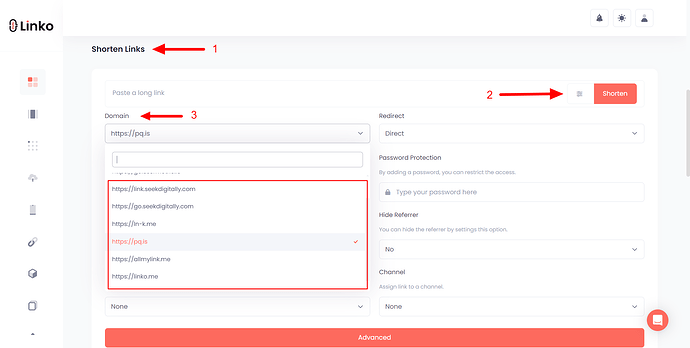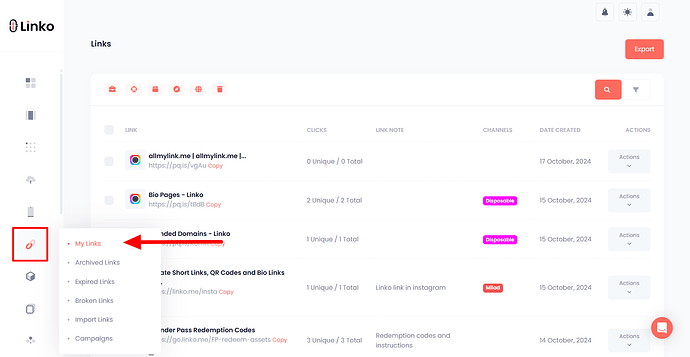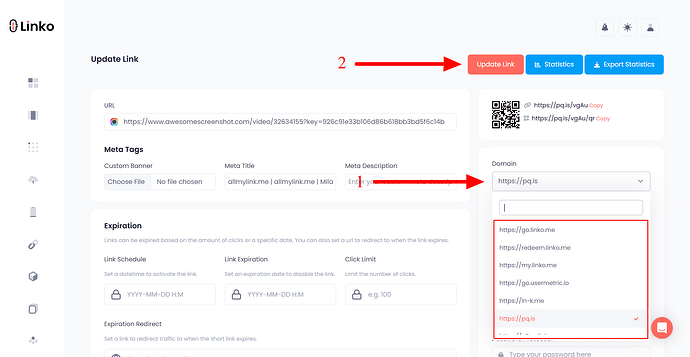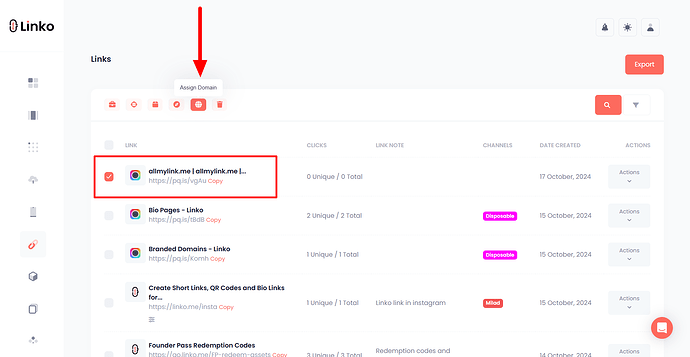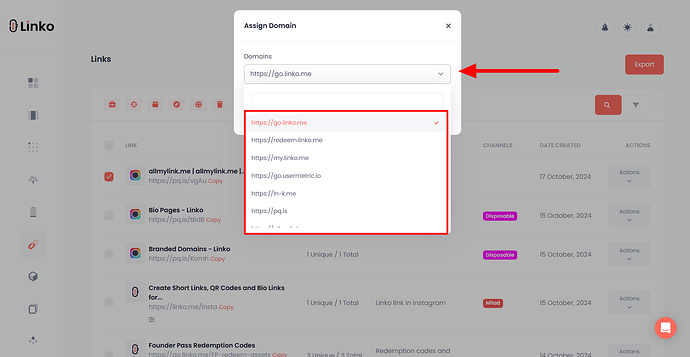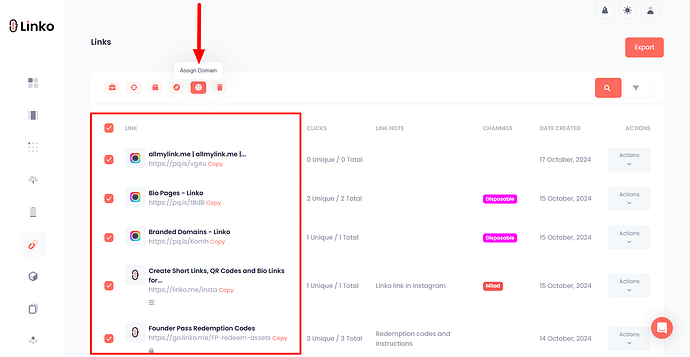What is a custom domain?
A custom domain is a unique, branded domain that allows an individual or organization to create shorter, more personalized short links.
In addition to a personal custom domain, Linko offers four premium domains available on all paid plans. You have the option to choose any of these domains for shortening your links.
Only two domain is available on the free plan. In order to get access to all four domains, you need to subscribe to a paid plan.
Available domains:
. Allmylink.me
. Onlylinks.cc
. Ln-k.me
. pq.is
However, you can also add a custom branded domain to shorten your links if you prefer not to use the domains provided by Linko.
How to select a domain while shortening a link?
-
Login to your account and go to the Dashboard,
-
Paste your link,
-
Click on the Advanced icon,
-
Select a domain from the Drop-down menu.
Can I change my shortened link’s domain after it’s been created?
Yes, you can update the domain of your shortened link even after it has been created.
Note: If you’ve already shared the link on social media or with others, it’s recommended not to change the domain.
Doing so will break the existing short link, making it unusable with the current domain.
To change the domain of your short link, follow these steps:
-
Log in to your Linko account.
-
Go to the My Links section.
-
Find the short link you want to edit.
-
Click on the Action icon (button).
-
Select Edit.
-
Navigate to the domain section.
-
Choose your new domain and click Update Link.
You can also follow this method to change your short link’s domain.
-
Find and select the short link.
-
In the top menu bar, hover over the Assign Domain icon.
-
Choose a new domain from the dropdown list and click Add.
Can I change the domain of my shortened links in bulk?
Yes, you can bulk update the domain of your shortened links all at once.
To change the domain of your short links in bulk, follow these steps:
-
Log in to your account.
-
Navigate to the My Links section.
-
Select one or multiple short links.
-
In the top menu bar, hover over the Assign Domain icon.
-
Choose a new domain from the dropdown list and click Add.
If you need to revert to the previous domain, simply repeat the steps above and select the original domain from the dropdown list.