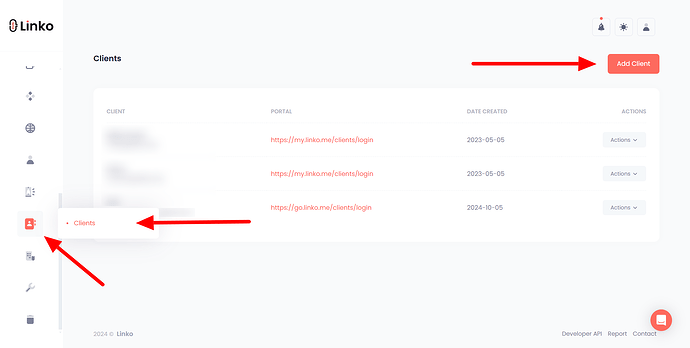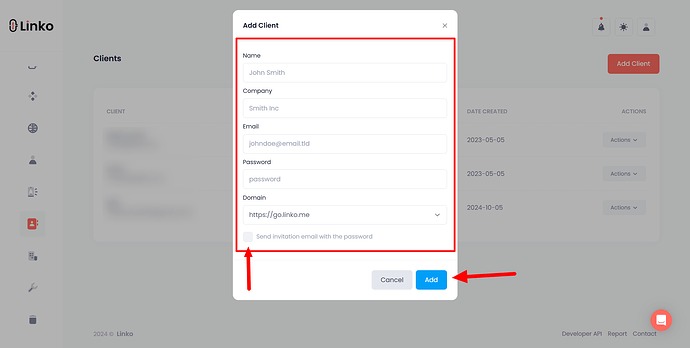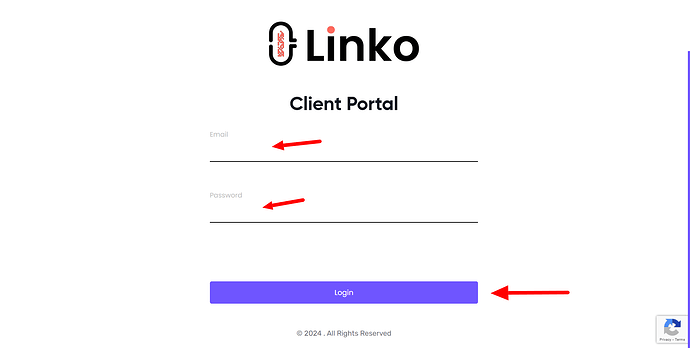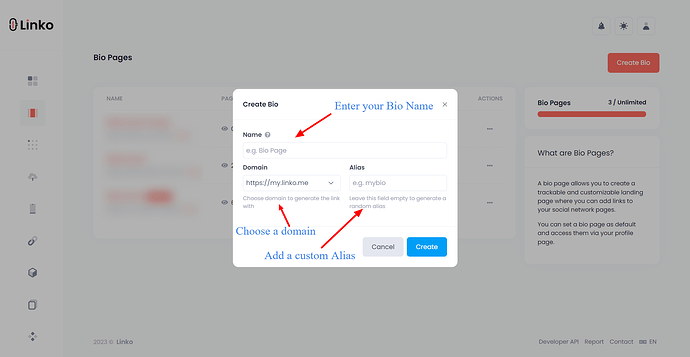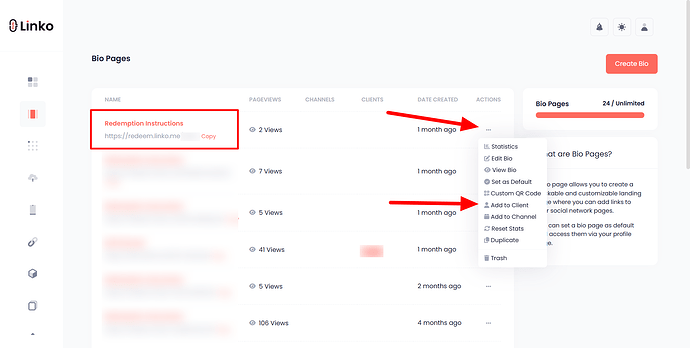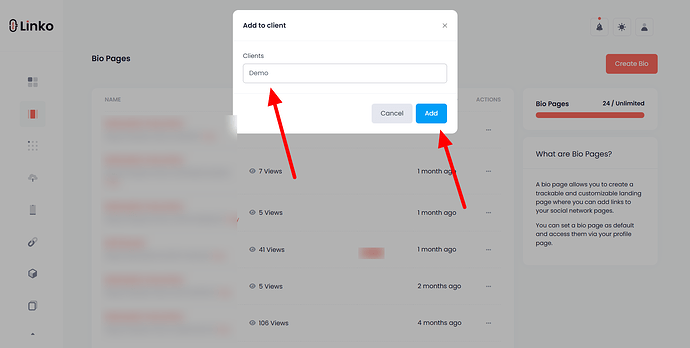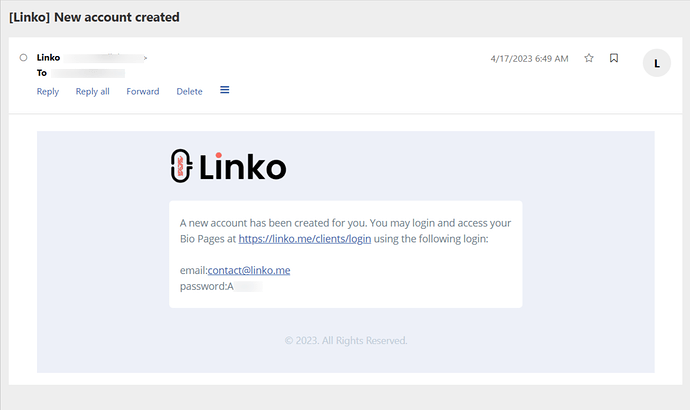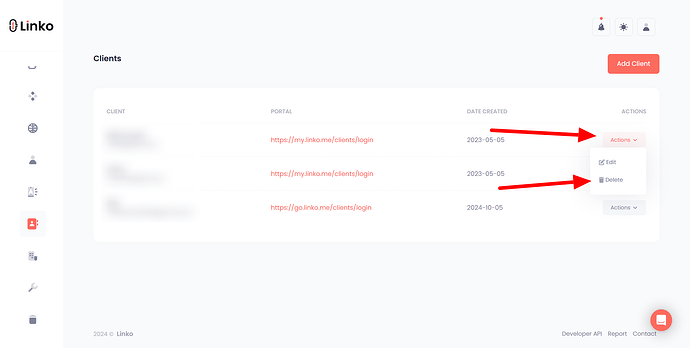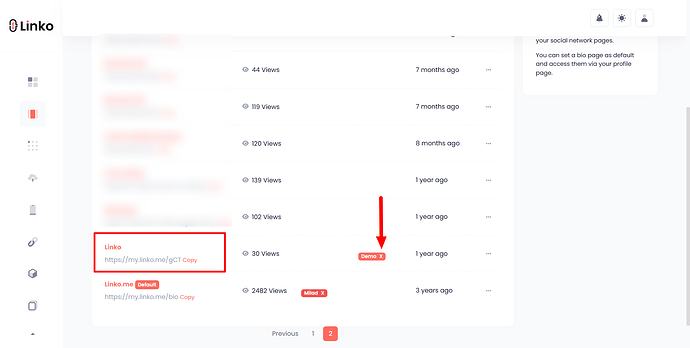What is the Client Portal?
The Client Portal in Linko is a tool that lets you manage your clients in a branded environment.
It allows you to use your own domain, logo, and favicon to create a professional dashboard where clients can access and edit their assigned Bio Pages.
What is Bio Page Editor Sharing?
Bio Page Editor Sharing allows you to create Bio Pages for your clients and give them editing access.
Then, clients will be able customize their assigned bio pages while you maintain control over the account and its features.
Key Features:
-
Full branding with your domain, logo, and favicon.
-
Easy assignment and management of Bio Pages.
-
Secure client access dashboard.
Setting up the Client Portal
Requirements
-
Cloudflare account for SSL configuration.
Step-by-step instructions
Client Portal access:
-
Go to the Client Portal section.
-
Click on Add Client.
-
Enter the client’s details and create login credentials.
-
Select your branded domain from the list.
-
Check
 the invite option, if you want to send the invitation email with the password automatically or share it manually later.
the invite option, if you want to send the invitation email with the password automatically or share it manually later.
Test the Portal:
-
Log in to the Client Portal using the credentials created.
-
Confirm the branded domain is working and accessible.
Creating and assigning Bio Pages
Steps for creating a Bio Page
-
Go to the Bio Pages section.
-
Click on Create Bio.
-
(Optional) Customize the Bio Page.
-
Save your Bio Page.
Assigning Bio Pages to Clients
-
After creating the Bio Page, click on the action icon (…) for the Bio Page.
-
Select Add to Client from the dropdown menu.
-
Choose the client from the dropdown list and click Add.
Sharing the Bio Page Editor
-
Follow the steps mentioned above to create and assign a Bio Page.
-
Share the credentials with the client:
- If you checked
 the invitation email option, then the client will receive an email with credentials to log in and customize their Bio Page.
the invitation email option, then the client will receive an email with credentials to log in and customize their Bio Page.
- If not, then share the client portal login URL, user email, and password with your client manually.
Login URL: https://yourdomain.com/clients/login Email: clientemail@gmail.com Password: ABCD1234 - If you checked
Managing Clients and Bio Pages
How to delete a Client?
-
Go to the Client Portal section.
-
Find and select the client you wish to delete.
-
Click on the action icon (…) and select Delete.
Note: Deleting a client is irreversible.
How to unassiagn a Bio Page from a Client?
-
Go to the Bio Pages section.
-
Find the Bio Page you want to unassign.
-
Hover over the client’s name and click on the X icon to unassign
the Bio Page.
FAQs
1. Can I add my own logo and favicon to the client portal?
Yes, the client portal is brandable, and you can add your own logo and favicon. Check out these guides for adding your logo and favicon:
2. Can I make the invitation email template branded?
No, the client invitation email template is not customizable or brandable.
3. How do I assign multiple Bio Pages to a single client?
You need to create new Bio Pages as mentioned above and then assign them to the client by selecting Add to Client from the options menu.
4. Can I change a client’s name, email, or password later?
Yes, you can edit client details and credentials after creation.
5. Can I also access or edit my client’s Bio Page?
Yes, as an account admin, you can access and edit your clients’ Bio Pages.
6. Can my client see the stats of their Bio Page?
Yes, clients can view the clicks and stats of their Bio Pages.
7. Can my clients change the password of their account?
No, clients cannot change their passwords. This feature is not yet available.
8. Will my clients see Linko branding on the Bio Page?
No, if you remove Linko branding while creating the Bio Page, clients won’t see any Linko branding.
9. Can clients create their own Bio Pages?
No, clients cannot create Bio Pages. Admins must create and assign Bio Pages to maintain control.
10. Can clients edit their Bio Page’s custom alias?
No, clients cannot change the custom alias. This rule is in place to prevent mistakes that could break the Bio Pages by changing the bio page slug.
11. Is SSL required for the Client Portal?
Yes, SSL is required for branded domains. Use Cloudflare to enable SSL for your subdomain.
12. Can I use the Client Portal without a custom domain?
No, the Client Portal requires a branded domain for white-labeling.
13. Are there limits on the number of clients or Bio Pages?
With the Agency plan, there are no limits on clients or Bio Pages.