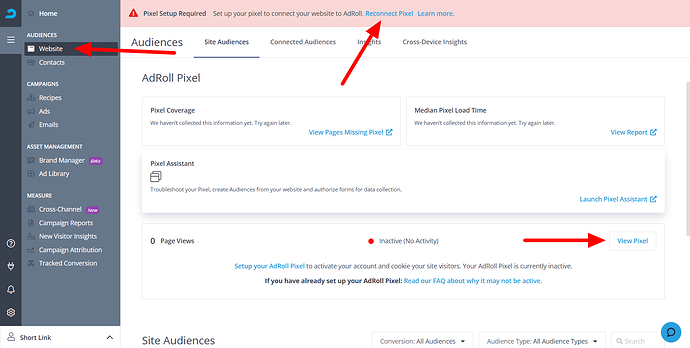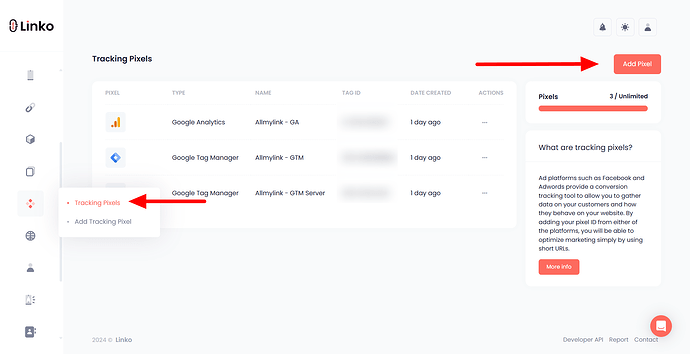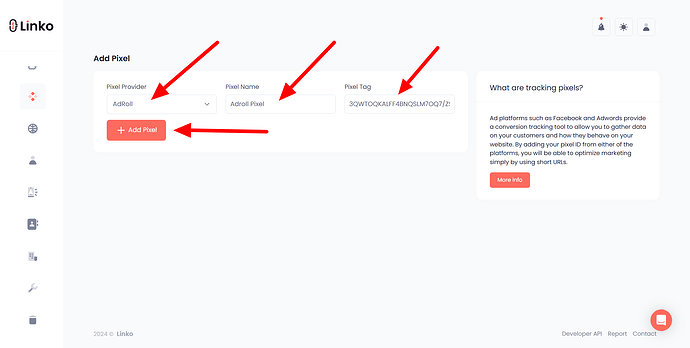What is AdRoll Pixel?
The AdRoll Pixel is a small piece of JavaScript code that you place on your website to track visitors and their interactions.
This Pixel allows you to collect data about user behavior, enabling you to create targeted ad campaigns and track the performance of these ads across different platforms.
What is the use case of AdRoll Pixel in link shortening?
When using a link shortener like Linko, adding an AdRoll Pixel can offer several benefits:
-
Retargeting visitors: You can target users who clicked on your shortened link but didn’t convert, reminding them to complete their actions.
-
Tracking user behavior: Monitor the actions users take after clicking your link, such as visiting specific pages or making a purchase.
-
Optimizing marketing strategies: Gain insights into which links and campaigns are driving the most engagement and conversions.
By integrating AdRoll Pixel with Linko, you streamline tracking across your campaigns and improve your ability to target users with relevant ads.
How to get AdRoll Pixel?
Follow these steps to get your AdRoll Pixel:
-
If you don’t have one, sign up at AdRoll.
-
Log in to your AdRoll account.
-
Go to the website section and choose Pixel setup.
-
The AdRoll Pixel includes two components: Advertiser ID (
adroll_adv_id) and Pixel ID (adroll_pix_id).- Combine these components into one string, separated by a slash (e.g.,
adroll_adv_id/adroll_pix_id).
- Combine these components into one string, separated by a slash (e.g.,
Example: 123456/abcdef
For more details, refer to the AdRoll Pixel guide.
How to add AdRoll Pixel to my Linko account?
Here’s how you can add your AdRoll Pixel to your Linko account:
-
Log in to your Linko account.
-
Click on Retargeting Pixel in the left sidebar menu.
-
Click on the Add Pixel button.
-
Choose Adroll Pixel from the dropdown menu.
-
Enter a name for your pixel (for your own reference).
-
Paste the Adroll Pixel ID into the designated field.
- Paste the combined AdRoll Pixel ID (
adroll_adv_id/adroll_pix_id) into the designated field and separate them by a slash (/).
- Paste the combined AdRoll Pixel ID (
-
Click Add Pixel to save and integrate the pixel with your account.
How to verify my AdRoll Pixel is working or not?
To ensure your AdRoll Pixel is working correctly:
-
Create a short link with the AdRoll pixel and click on a shortened link that has the AdRoll Pixel added.
-
Go back to your AdRoll dashboard and check if data is being recorded under the Site Audiences section.
-
Confirm that tracking data appears in your AdRoll reports, showing user interactions and conversions.
I still cannot track data with AdRoll?
AdRoll Pixel may be blocked by ad blockers, which can prevent data collection. Additionally, AdRoll requires users to accept a cookie consent popup before data can be tracked.
Make sure to test in an environment without ad blockers and verify that the cookie consent is accepted to ensure proper data tracking.
FAQs
Can AdRoll Pixel track specific events?
Yes, AdRoll Pixel can be set up to track specific events like button clicks, page visits, and purchases.
Do I need coding skills to use AdRoll Pixel?
Basic copy-paste skills are sufficient. No advanced coding skills are needed for integration.
How can I confirm if my AdRoll Pixel is active?
Use the AdRoll Pixel Helper extension to check if the Pixel is firing correctly when a link is clicked.
Is AdRoll Pixel compatible with other tracking tools?
Yes, you can use AdRoll Pixel alongside other tracking tools for comprehensive analytics.
Can I remove or change my AdRoll Pixel in Linko?
Yes, you can edit or remove the Pixel from the Retargeting Pixel section in your Linko dashboard.