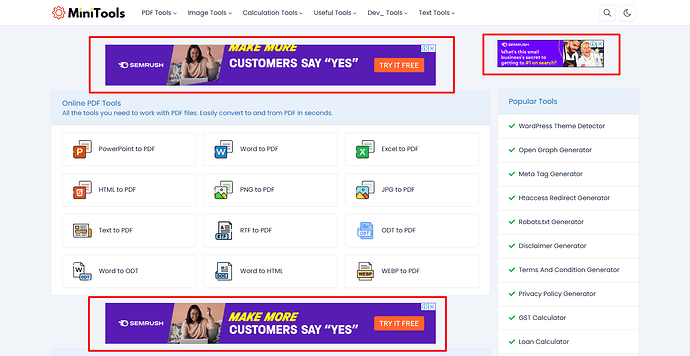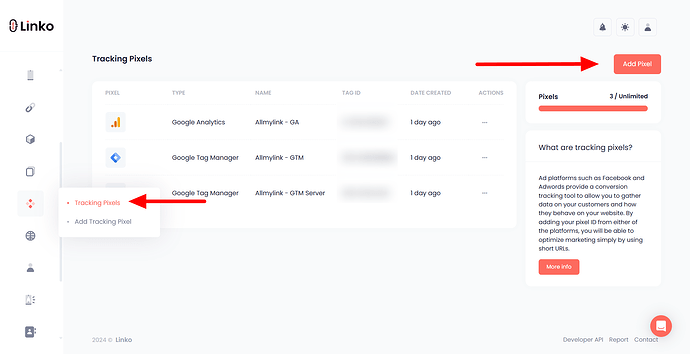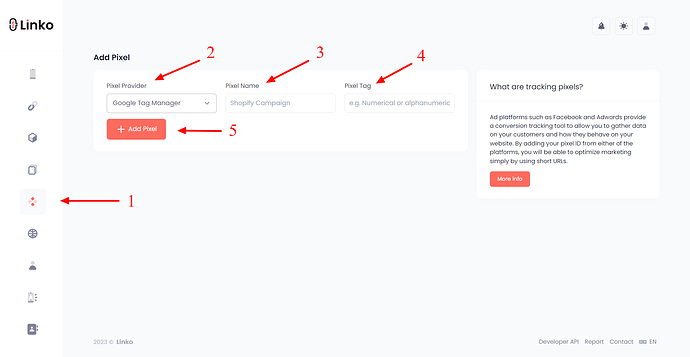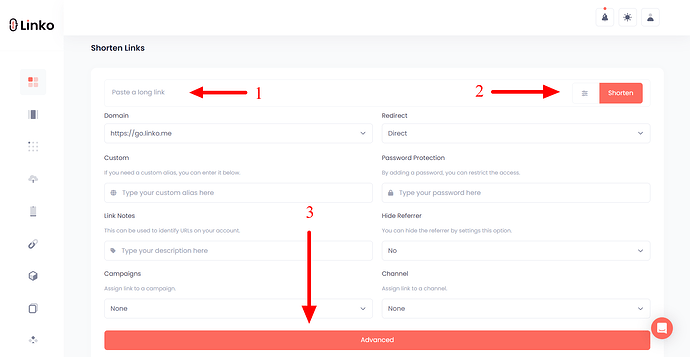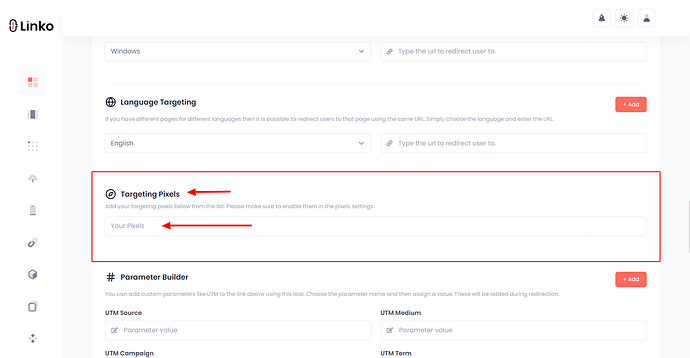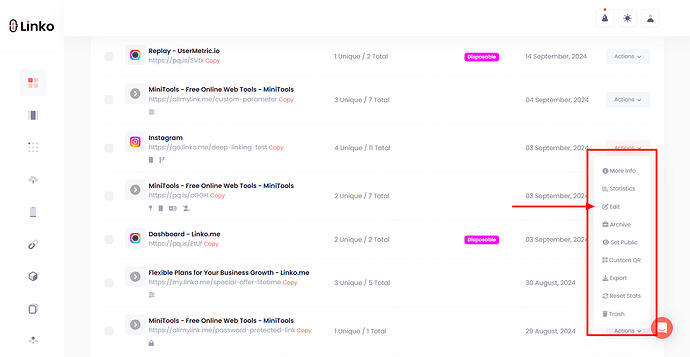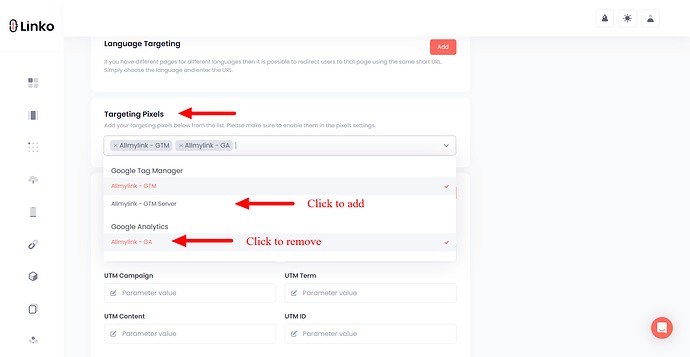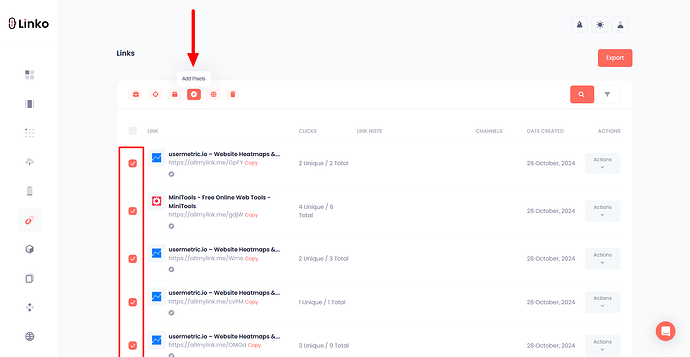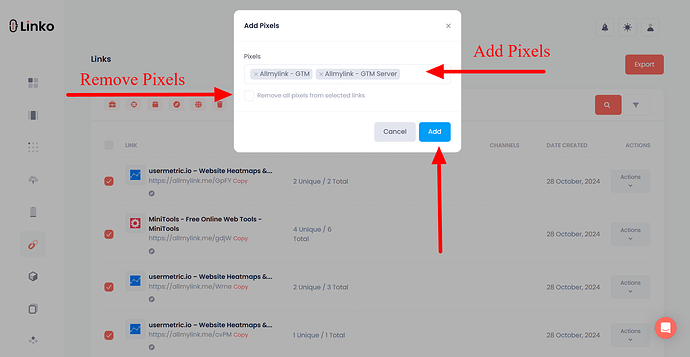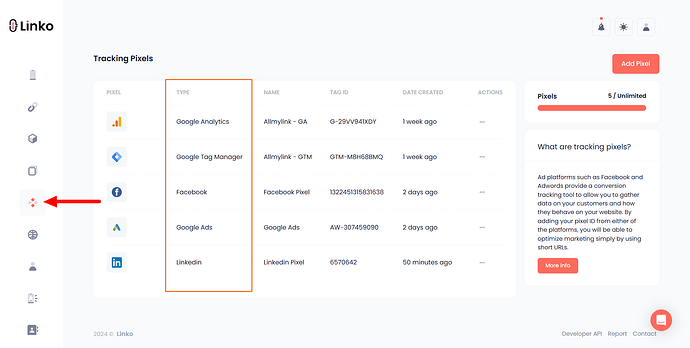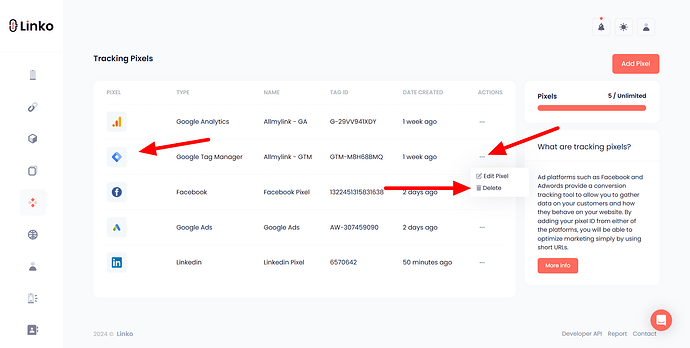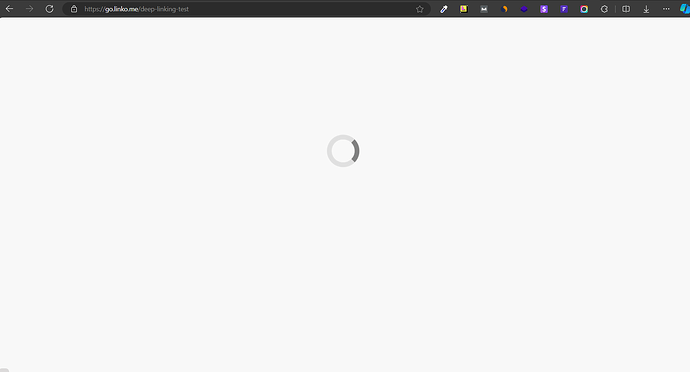What is a retargeting (tracking) pixel?
A retargeting pixel is a small piece of code placed on a website that helps track visitors after they leave.
When someone visits your site, the pixel “marks” them, allowing you to show them targeted ads later, reminding them of your products or services.
Screenshot is from the MiniTools.me website.
How retargeting (tracking) pixels work?
Retargeting pixels work by placing a cookie in the visitor’s browser when they visit your site.
This cookie tracks their online behavior, allowing you to show them ads on other websites or social media platforms.
For example, if someone looks at a product on your site but doesn’t buy it, the pixel lets you show them ads for that product later, encouraging them to come back and complete the purchase.
How to add a retargeting pixel to my account?
Follow these steps to add a retargeting pixel to your account.
Here’s how:
-
Log in to your Linko account.
-
Navigate to retargeting pixel on the left sidebar menu.
-
Click on add pixel.
-
Select a pixel provider from the drop-down menu.
-
Put a pixel name to your pixel (this is for your reference only).
-
Paste your provider’s pixel tag and click add pixel.
How do I choose a tracking pixel while shortening a link?
Here is how:
-
After you set up the tracking pixel in your account.
-
Go for link shorteing and paste your long URL.
-
Click on the advanced options and scroll down to the bottom.
-
Choose a retargeting pixel from the drop-down menu.
-
Click on the pixel that you want to add to the short link.
-
Then, shorten the link.
How do I add or remove a tracking pixel from my shortened links?
To add or remove a tracking pixel from your shortened links in Linko, follow these simple steps:
-
Navigate to the My Links section.
-
Locate the specific link you want to edit and click on the Action icon next to it.
-
In the action menu, select Edit to open the link’s settings.
-
Scroll down until you find the Pixels section.
-
Add or Remove Pixel:
-
To add a pixel, find the pixel you want to include and click on it to add.
-
To remove a pixel, click on the active pixel again to remove it.
-
-
Once you’ve added or removed the desired pixels, click on the update link.
This process allows you to easily manage which tracking pixels are active on your shortened links, giving you full control over your retargeting and Help Center > Analytics setup.
Can I add or remove retargeting pixels from my shortened links in bulk?
Yes, you can add or remove retargeting pixels in bulk for your shortened links. Follow these steps:
-
Navigate to the My Links section in your Linko account.
-
Choose one or multiple links you’d like to update.
-
Locate and click on the Pixel Icon in the top menu.
-
Add or Remove Pixel:
-
Find the pixels you want to add and click on each to add them, then click on the Add button.
-
To remove pixels from selected links, check the Remove All Pixels from Selected Links option and then click on the Add button.
-
This lets you efficiently manage pixels across multiple links at once.
How can I delete a retargeting pixel from my account?
To delete a retargeting pixel from your Linko account, follow these steps:
-
Log in to your Linko account and click on Retargeting Pixel in the left sidebar menu.
-
Browse through your list of tracking pixels to locate the one you wish to delete.
-
Click on the three dots in front of the pixel you want to remove.
-
Select Delete from the dropdown menu.
-
A confirmation prompt may appear. Click confirm to complete the deletion process.
Once deleted, the retargeting pixel will no longer be associated with your account or links.
FAQs
Can I add multiple pixels to one short link?
Yes, you can add multiple tracking pixels to a single short link in Linko. You can select multiple pixels either while shortening the link or afterward.
Do I need a custom branded domain for setting up all these retargeting pixels?
No, you do not need a custom-branded domain to set up retargeting pixels in Linko. You can add and manage retargeting pixels using the default Linko domain for your shortened links.
However, using a custom branded domain can enhance your brand’s credibility and improve click-through rates, but it is not a requirement for tracking pixels.
You can effectively track user interactions and implement retargeting strategies with the standard Linko links.
How does a retargeting pixel work at Linko?
At Linko, you can assign custom retargeting pixels to each short link you create. When someone clicks on your shortened link, the pixel is triggered during the redirection process.
Because of this, users will experience a brief 1-second delay as they are redirected to the final destination.
How many platforms does Linko support for pixel integration?
Linko supports pixel integration across a wide range of platforms, making it easy to track and optimize your marketing efforts.
The supported platforms include:
| Pixel Providers | |||
|---|---|---|---|
| TikTok | Bing | ||
| X (Twitter) | Snapchat | ||
| Google Ads | |||
| Google Analytics | AdRoll | Quora | |
| Google Tag Manager |
With these Help Center > Integrations, you can seamlessly manage and monitor your pixel data to improve targeting and boost campaign performance.
What is the point of using a retargeting pixel?
The point of using a retargeting pixel is to keep your brand in front of potential customers who have shown interest in your products or services.
By reminding them of what they viewed on your site, you increase the chances of them returning and making a purchase.
Retargeting is a powerful tool in digital marketing that helps convert interested visitors into actual customers.
It is commonly used by platforms like Facebook and Google Ads to help you gather valuable data on how visitors interact with your website.
By adding your Pixel ID to a short link, you can optimize your marketing Help Center > Campaign and better understand your audience’s behavior, all through the power of short URLs.
How can I add tracking parameters to my shortened links for better analytics?
To effectively track the performance of your links, you can add UTM parameters to your URLs.
UTM parameters are tags you include in your URL that help identify the source of your traffic in analytics tools like Google Analytics or UserMetric.io.
When using a URL shortener, such as Linko, allow you to add these parameters directly when creating a shortened link.
For instance, you might create a link that looks like this:
http://www.example.com/?utm_source=twitter&utm_medium=social&utm_campaign=fall_sale
By shortening this link, you maintain a clean and concise appearance while still being able to track how effective your campaigns are at driving traffic.