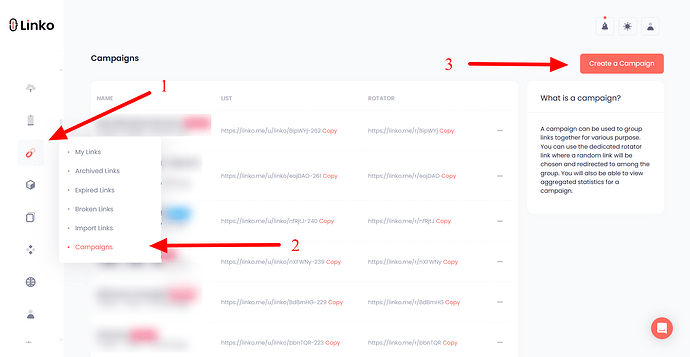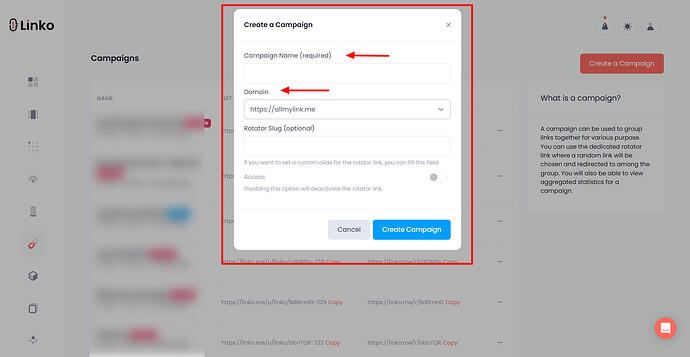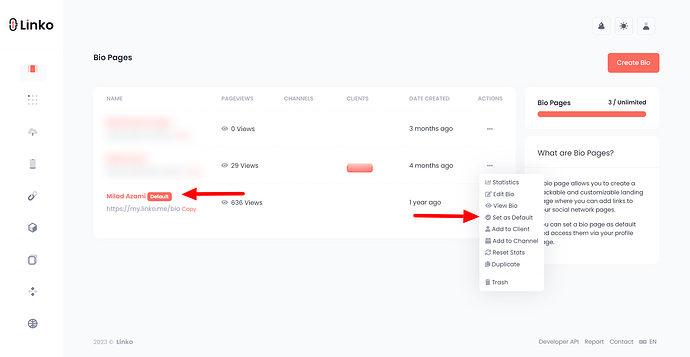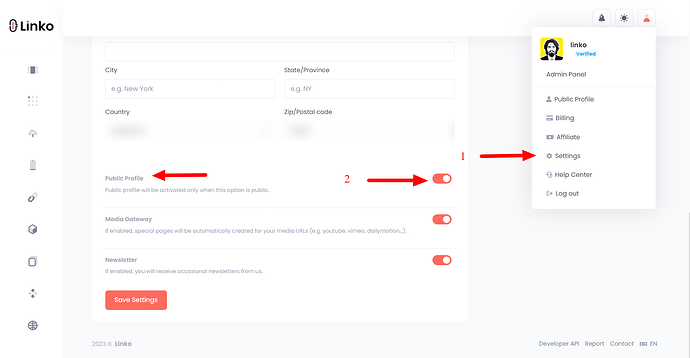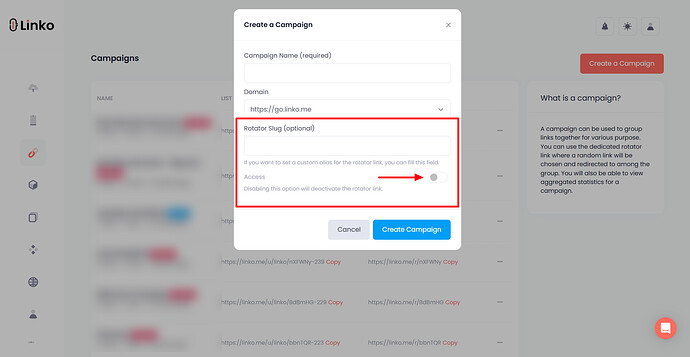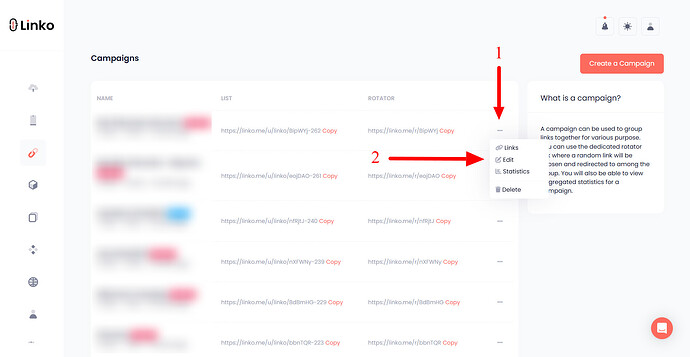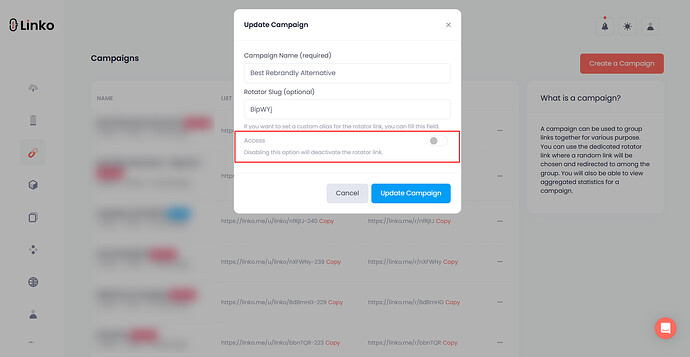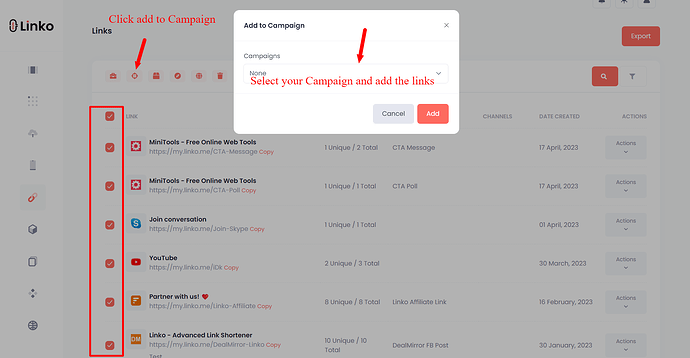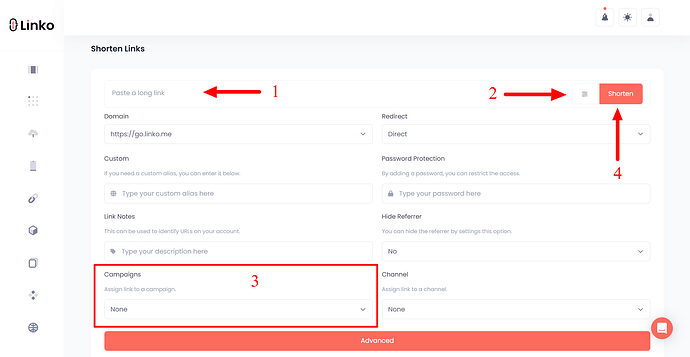What is a campaign?
A campaign is a feature that allows you to manage, organize, and measure link performance across multiple channels.
The campaign feature is also used for different purposes, like,
- Short link management,
- Short link re-grouping,
- Aggregated statistics,
- Link-in-Bio, and
- Link rotator (random).
By leveraging campaigns, you can significantly enhance your link management capabilities.
Campaign feature is included in all paid plans.
How do I create a campaign?
-
Login to your Linko account,
-
Go to the campaign section,
-
Click on Create a Campaign,
-
Add a campaign name,
-
Select your domain,
-
Add a custom alias for the rotator, and
-
Enable the Rotator access (Optional).
What is a campaign list?
A campaign list uses the Bio Pages feature to showcase all of your campaign’s short links on a single Bio Page.
The process is similar to adding links to a Bio Page; however, it uses your default Bio Page as a template to design and showcase all the short links.
You need the following settings to generate the list page for accessing and sharing a campaign list.
-
First, you need to set a default Bio Page from your Bio Pages.
-
Second, you need to set your account status as public in the user dashboard settings.
What is a campaign link rotator?
This new feature allows a campaign to act as a link rotator.
The unique link rotator is designed to cycle through short links, randomly directing users to different short links included within the campaign’s list.
This mechanism ensures that traffic is distributed across multiple URLs in an unpredictable (random) sequence.
How to enable a campaign link rotator?
While creating a campaign, follow these steps to enable rotator.
-
Add a custom alias for the rotator, and
-
Enable the Rotator access.
If you have already created a campaign but want to enable link rotator, then follow these steps.
-
Find your campaign,
-
Click of the action icon,
-
Click, on the edit button,
-
Enable rotator access.
Update: We have recently developed and launched a new feature known as A/B testing, which enables you to specify the percentage of traffic distribution for each link.
A/B testing feature is available only on the Business and Agency plans.
How do I add my short links to a campaign?
Follow the below instructions to add your short links to a campaign.
-
Select single or multiple links that you want to add to your campaign from your dashboard or “My Links” section.
-
Click on the " scope icon ⯐ " from the top menu icons.
-
You will see a list of your campaigns in the “dropdown menu”,
-
Select your campaign and click on the add button.
How do I choose a campaign while shortening a link?
We have recently updated Linko by adding the campaign feature to the advanced section of the link shortener, allowing users to select a campaign when shortening a URL.
This addition allows you to easily include your short link in a campaign.
How to select a campaign while shortening a link?
-
Paste your long URL for shortening,
-
Click on the advanced icon,
-
Select your campaign from the drop-down menu,
-
Click on the shorten button.