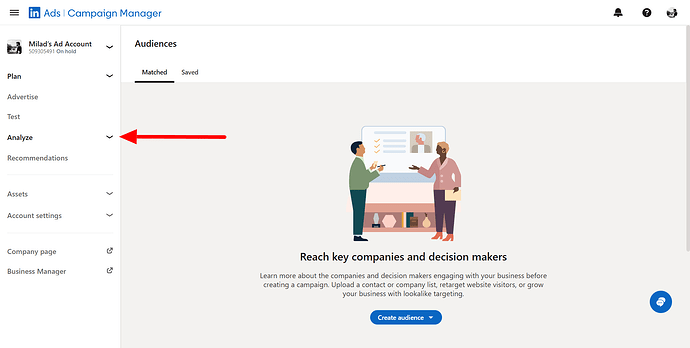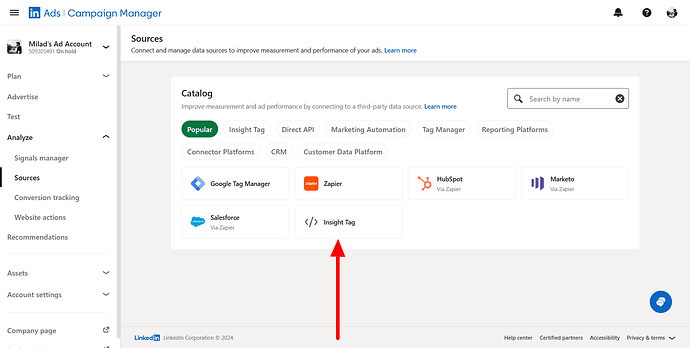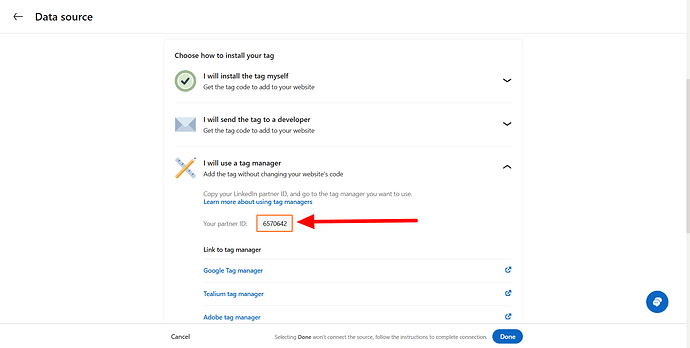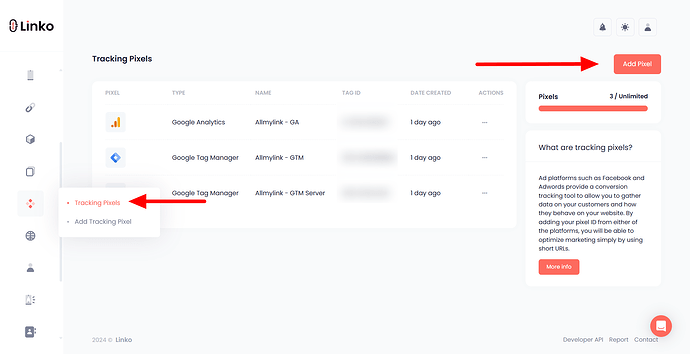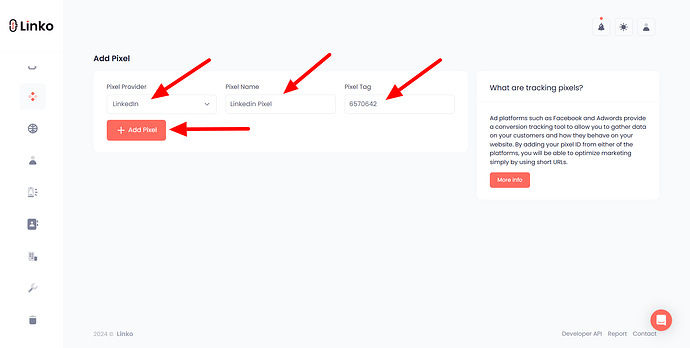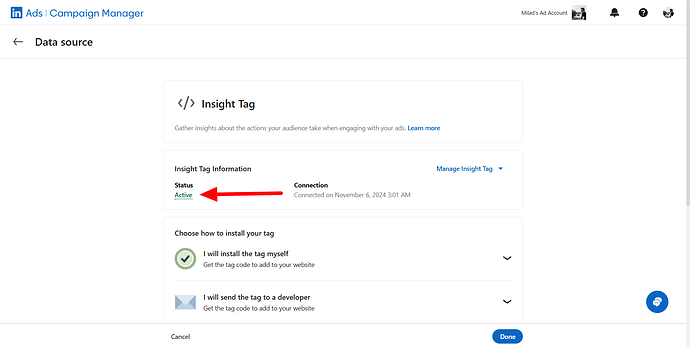LinkedIn Insight Pixel is a powerful tool for tracking user behavior, measuring conversions, and retargeting website visitors to maximize your advertising strategy.
Below, we’ll go through the process of understanding, obtaining, and integrating this tool into your Linko account step-by-step.
What is LinkedIn Insight Pixel?
LinkedIn Insight Pixel, also known as the LinkedIn Insight Tag, is a lightweight JavaScript code that you can add to your website.
It helps track the behavior of LinkedIn members on your site and provides in-depth reporting on the performance of your ads.
This pixel can be used to:
-
Track conversions to see how your ads drive valuable actions on your site.
-
Retarget visitors who have previously visited your site.
-
Gain insights into your audience to optimize future campaigns.
What is the use case of LinkedIn Insight Pixel in link shortening?
Integrating LinkedIn Insight Pixel with link shortening platforms like Linko enhances your ability to:
-
Track engagement with your shortened links and understand how they drive user interactions.
-
Monitor conversions that happen after users click on your short links.
-
Retarget users who click on your shortened links and show them ads on LinkedIn.
-
Optimize campaigns based on real-time data.
How to get LinkedIn Insight Pixel?
To get your LinkedIn Insight Pixel, follow these detailed steps:
-
Sign in to Campaign Manager:
- Visit LinkedIn Campaign Manager and log in with your account.
-
Access Insight Tag settings:
-
Click Analyze on the left sidebar and select Sources.
-
Click on Insight Tag to proceed.
-
-
Choose installation method:
-
Click on I will use a tag manager from the dropdown.
-
Move your cursor over the Insight Tag code (
e.g. 123456) and click to copy it.
-
-
Add the tag ID to your Linko account
How to add LinkedIn Insight Pixel to my Linko account?
To integrate your LinkedIn Insight Pixel with Linko, follow these steps:
-
Log in to your Linko account.
-
Click on Retargeting Pixel in the left sidebar menu.
-
Click the Add Pixel button.
-
From the drop-down menu, choose LinkedIn Pixel.
-
Name your pixel (this is for your reference).
-
Paste your LinkedIn Insight Pixel ID into the designated field.
-
Click Add Pixel to save and integrate your LinkedIn Pixel with your account.
How to verify if your LinkedIn Insight Pixel is working?
To ensure your LinkedIn Insight Pixel is set up correctly, follow these steps:
-
Create a short link with your pixel at your Linko account and visit your shortened URL.
-
Open LinkedIn Campaign Manager and navigate to Insight Tag under Account Assets.
-
If the status shows Active, then your tag is working properly; the status will confirm the successful installation.
FAQs
What is the primary benefit of using LinkedIn Insight Pixel?
The main benefit is to track conversions and retarget audiences, providing valuable data to optimize LinkedIn ad campaigns.
Can I use LinkedIn Insight Pixel with any link I create on Linko?
Yes, you can add the pixel to any shortened link created in Linko.
How long does it take for the LinkedIn Insight Pixel to become active?
Typically, the status of the pixel will be updated within a few minutes or 24 hours of the first visit to the tagged page.
Can I track multiple campaigns with a single LinkedIn Insight Pixel?
Yes, a single pixel can track data across multiple campaigns, providing unified insights.
Is it possible to remove or edit the LinkedIn Pixel in Linko?
Yes, you can manage your pixels from the Retargeting Pixel section in Linko.
Does using LinkedIn Insight Pixel affect link performance on Linko?
Yes, adding the pixel for tracking purposes will slow down the performance of your short links by about a 1 second delay.
Is there any cost associated with using LinkedIn Insight Pixel?
No, setting up and using the LinkedIn Insight Pixel is free, but you need a LinkedIn ad account for campaign tracking.
Can I use multiple pixels for different links on Linko?
Yes, you can add multiple pixels and assign them to different shortened links as needed.
Do I need a paid plan at Linko to add use retargeting pixels?
Yes, if you want to add tracking pixels to your short links, then you will need a premium plan.