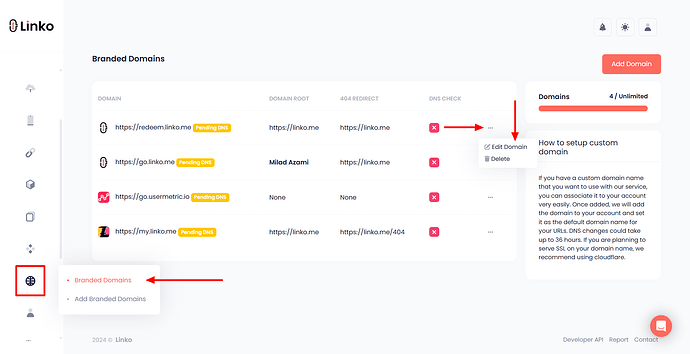When setting up a new domain or editing an existing one, you’ll notice a “logo” option under the domain section.
This option is for creating a branded client portal when sharing the Bio Page editor with your customers.
The logo you upload will appear on the client portal’s login and dashboard pages, giving it a branded look for your business.
Additionally, when your customers click on the logo in the client portal, they will be redirected to your root domain.
The root domain serves as the primary redirect for your branded domain, making it part of your white-labeled solution.
In summary, the custom logo feature allows you to create a professional and branded client portal for your customers.
How to upload your brand logo?
-
Log in to your Linko account.
-
Go to the domain section.
-
Add a new domain or edit an existing domain.
-
Navigate to the logo option and click choose file.
-
Upload your logo and click update domain.
Note: The logo file size must be under 500KB.
Your logo will now be visible in the client portal, enhancing your brand’s visibility and professionalism.