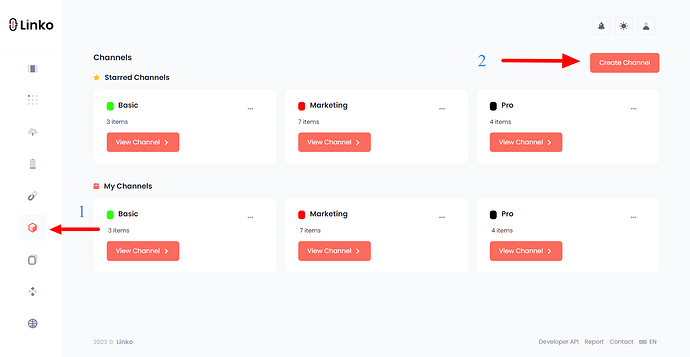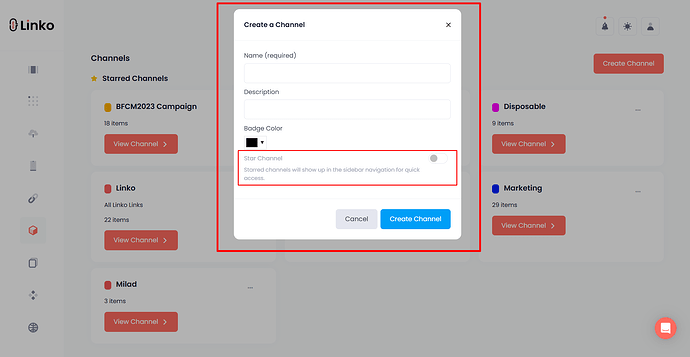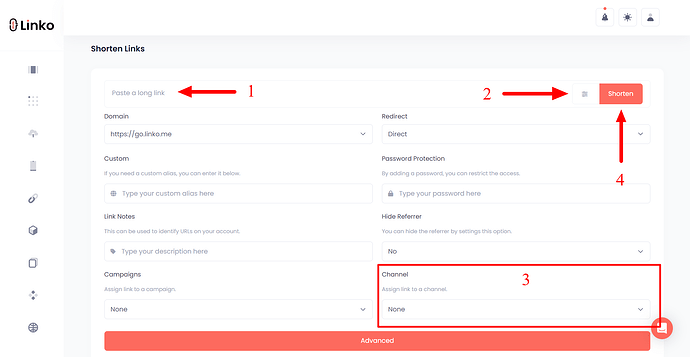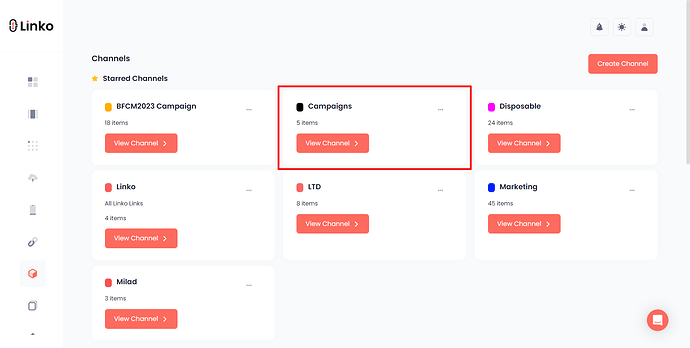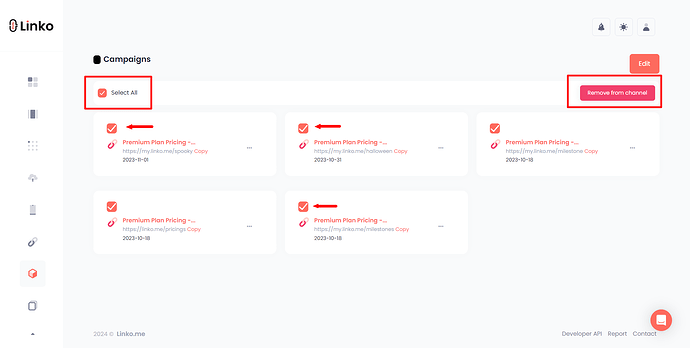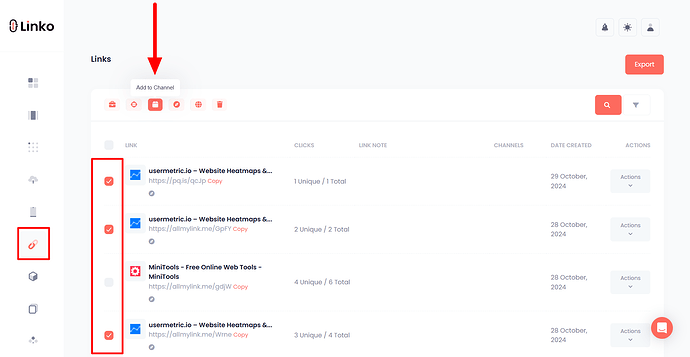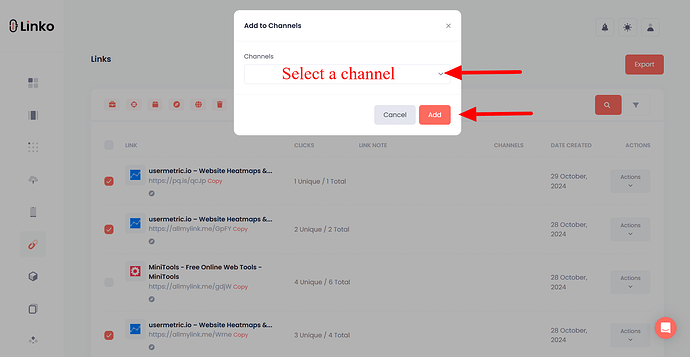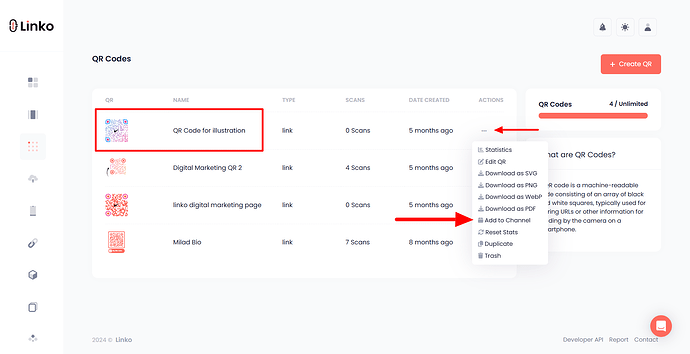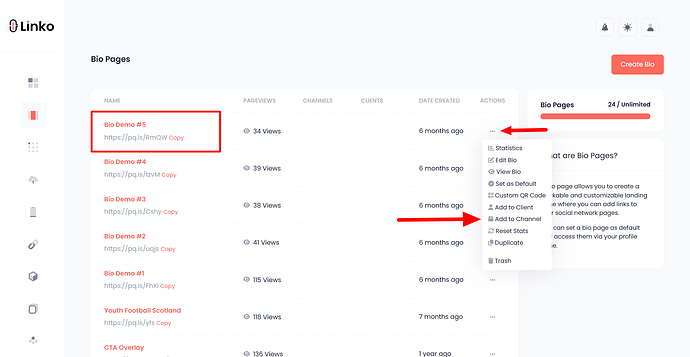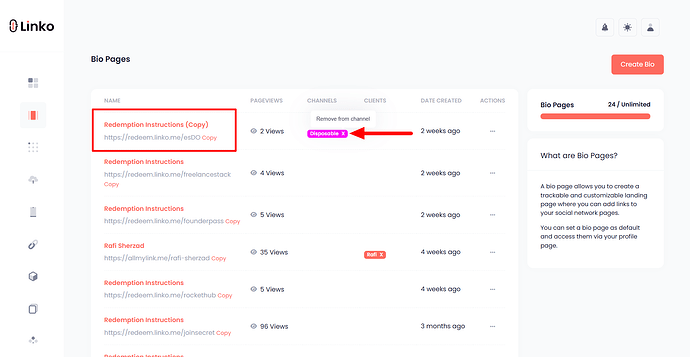What is a channel?
A channel, also known as a folder, is a feature for organizing short links, QR codes, and Bio pages.
Creating a channel allows you to categorize and manage your links efficiently. By starring ![]() the channel, you can swiftly access these links directly from the sidebar whenever necessary.
the channel, you can swiftly access these links directly from the sidebar whenever necessary.
You can also assign unique names and colors to your channels.
How to create a channel?
Follow the below steps for creating a channel.
-
Login to your account,
-
Go to the Channels,
-
Click Create Channel,
-
Set up a name, description and color for your Channel,
-
You can also Star
 your channel in the sidebar (optional).
your channel in the sidebar (optional).
How to choose a channel while shortening a link?
We have recently updated Linko by adding the channels feature to the advanced section of the link shortener, allowing users to select a channel when shortening a link.
This addition allows you to easily include your short link in a channel.
-
Login to your account and go to dashboard,
-
Paste your long URL,
-
Click on the options (advanced) icon,
-
Select your channel from the drop-down menu,
-
Click on the shorten button.
How do I remove my links from a channel (in bulk)?
We recently implemented a new option that enables users to remove single or multiple links from a channel.
Follow the steps outlined below.
-
Go to the Channels,
-
Select the Channel that you want to remove links from.
-
Then, select a single or multiple links inside the channel and click remove from channel.
Can I add multiple links to a channel at once (in bulk)?
Yes, you can easily add multiple short links to a channel in bulk.
Just follow these steps:
-
Go to the My Links section.
-
Select one or more links from the list.
-
In the top menu, hover over the Channel icon.
-
Click the Channel icon and choose a channel from the drop-down list.
-
Click the Add button to confirm.
How do I add a QR Code to a channel?
To add your QR codes to a channel, follow these steps:
-
Go to the QR Code section.
-
Find the QR code you want to add.
-
Click on the Action icon.
-
Select Add to Channel.
To remove a QR Code from a channel:
-
Navigate to the channel where the QR code is saved.
-
Select the QR code you want to remove.
-
Click Remove from Channel.
How do I add a Bio Page to a channel?
To add your Bio Page to a channel, follow these steps:
-
Go to the Bio Page section.
-
Find the Bio Page you want to add.
-
Click on the Action icon.
-
Select Add to Channel.
To remove a Bio Page from a channel:
-
Locate the Bio Page, then click the (X) next to the channel name to remove it from the channel.