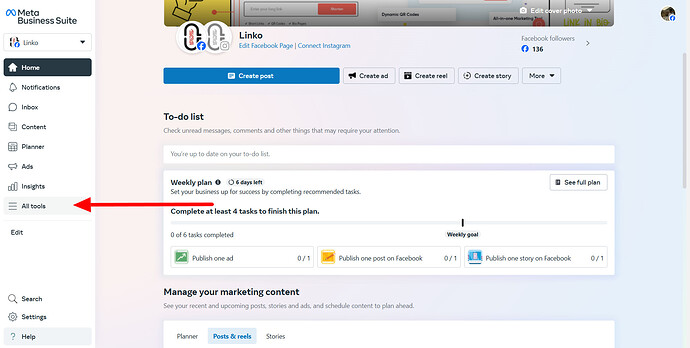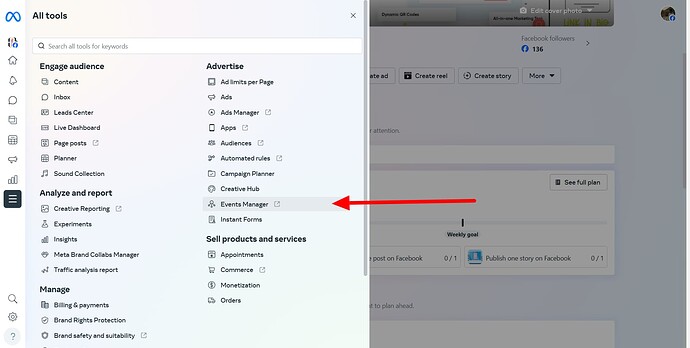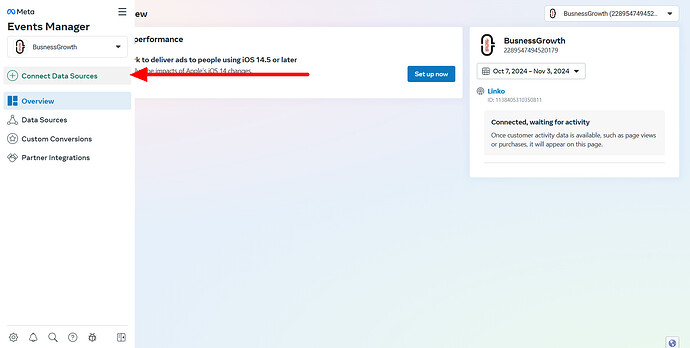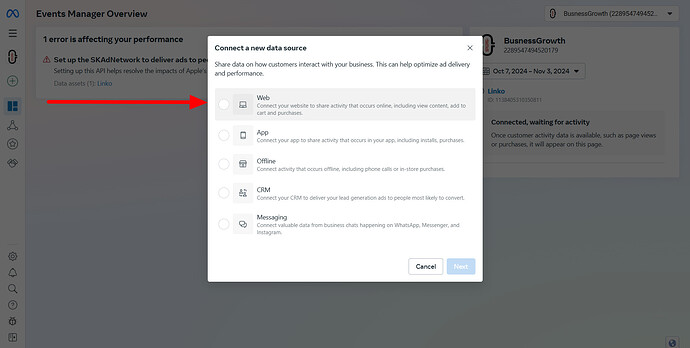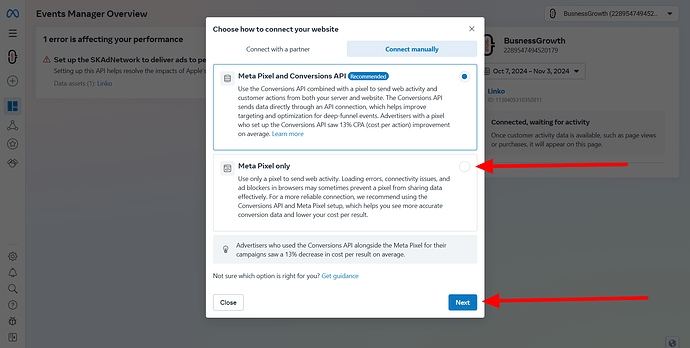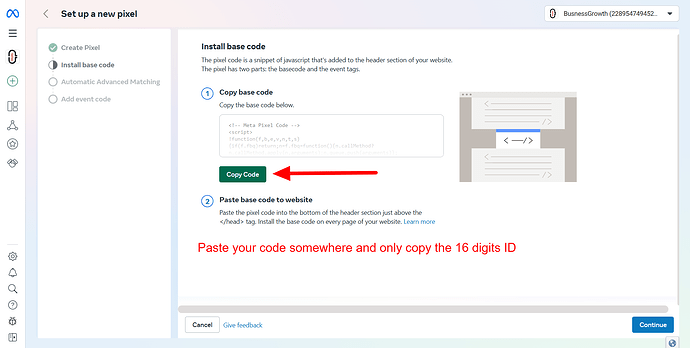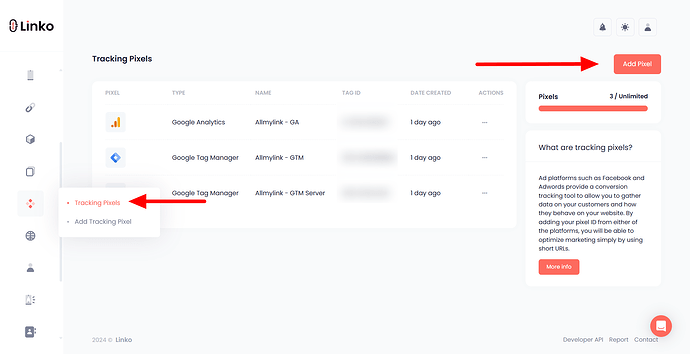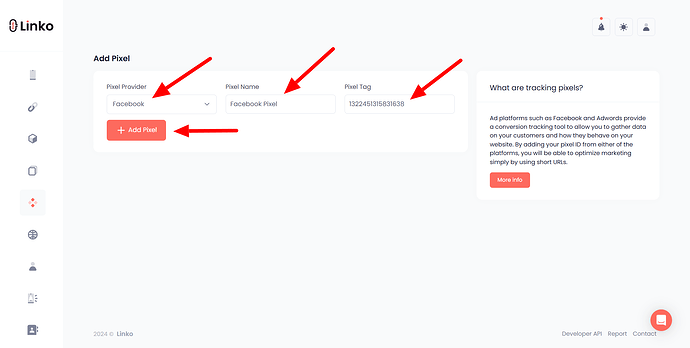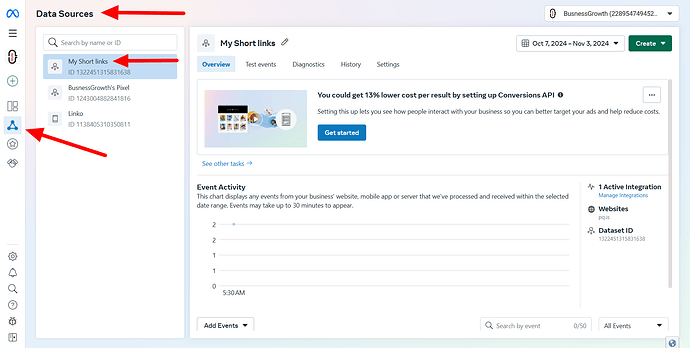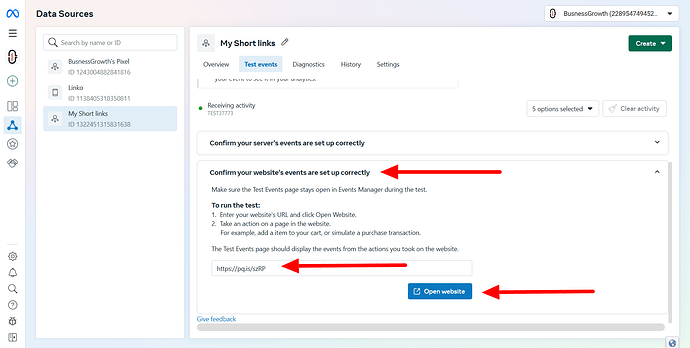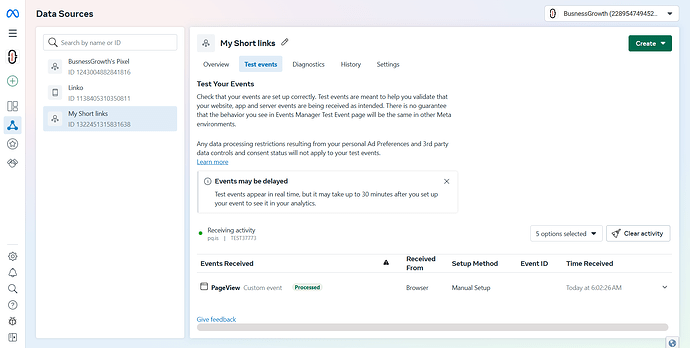What is Facebook Pixel?
Facebook Pixel is a piece of code provided by Facebook that helps you monitor and analyze user behavior on your website.
By embedding this code into your site, you can track conversions, optimize ads, build targeted audiences, and gather valuable insights into how visitors interact with your pages.
What is the use case of Facebook Pixel in link shortening?
When setting up a retargeting pixel or Facebook pixel with Linko, it helps you track user activity on your shortened links.
This allows you to:
-
Monitor link performance: See how users interact with your links, including clicks and engagements.
-
Enhance retargeting: Build custom audiences based on users who have clicked your links and re-engage them with tailored ads.
-
Optimize ads and campaigns: Use data from your shortened links to create more effective marketing strategies.
How to get Facebook Pixel
Step 1: Log in to your Facebook Business account
-
Go to Facebook Business Manager.
-
Create an account or log in using your business account credentials.
Step 2: Navigate to Events Manager
-
In the Business Manager dashboard, click on the All Tools in left menu sidebar.
-
Select Events Manager from the list.
Step 3: Create a Facebook Pixel
-
In Events Manager, click on Connect Data Source.
-
Select Web from the list.
-
Click on the create new dataset and put a name.
-
Click on meta pixel only and see instructions.
-
Copy your pixel code.
-
Paste it somewhere, then only copy your 16-digit ID.
-
The Facebook pixel ID typically consists of 16 digits, such as
1234567890123456.
-
How do I add Facebook Pixel to my Linko account?
-
Open Linko and log in to your account.
-
Click on the Retargeting Pixel option in the left sidebar menu.
-
Look for the Add Pixel button and click on it.
-
From the drop-down menu, choose Facebook Pixel.
-
Enter a name for your Facebook Pixel ID (this is for your reference only).
-
Paste your Facebook Pixel ID in the provided field. (e.g.,
1234567890123456). -
Finally, click the Add Pixel button to save your Facebook pixel.
How do I test if my Facebook pixel is working or not?
Now, after creating your pixel and adding it to your account, it is time to verify the status of your pixel ID in Facebook’s Events Manager.
-
Go to the data sources and click on your dataset.
-
Click on test events.
-
Scroll down and click on confirm your website’s events are set up correctly.
-
Paste your shortened link and click open website
- Check out this guide on how to shorten a link with tracking pixel.
-
If your Help Center > Pixels is set up correctly, you will see a success resault as shown in the screenshot.
FAQs
Will adding a Facebook Pixel affect the loading time of my shortened links?
Yes, if you add a pixel to a short link, the redirection process may be delayed for a couple of seconds.
Can I remove or change my Facebook Pixel ID after adding it to Linko?
Yes, you can update or remove the Pixel ID at any time from the Retargetg pixel section in your Linko account.
How long does it take for the Facebook pixel to start tracking data?
After integrating the pixel, it may take a few minutes for Facebook to begin collecting data. Ensure that your pixel is working correctly by using the Facebook Pixel Helper tool.
Will I be notified if there is an issue with my pixel tracking?
Linko does not provide notifications for Facebook pixel issues. It’s recommended to regularly check the Events Manager in your Facebook Ads account to monitor the pixel’s performance and troubleshoot any problems.
Can I see the data collected by my Facebook pixel in Linko?
No, Linko does not display the data collected by your Facebook pixel. You will need to review this data directly in your Facebook Ads Manager.
Is there any cost associated with using Facebook pixel with Linko?
No, using Facebook pixel is free; however, costs may arise from the ads you run based on the data collected by the pixel.
Can I add a tracking pixel on the free plan?
No, retargeting pixel feature is only available on paid plans.