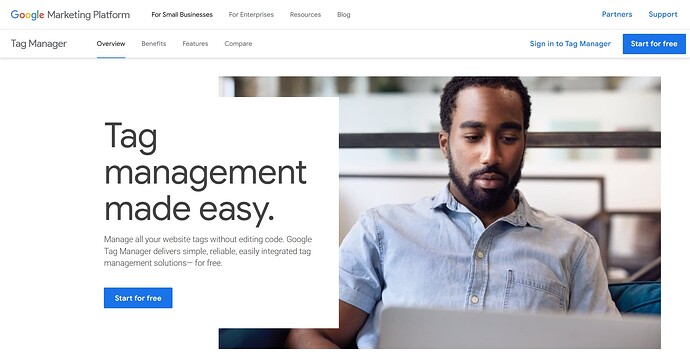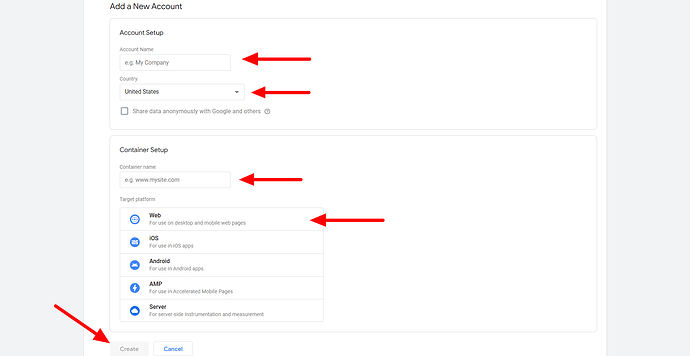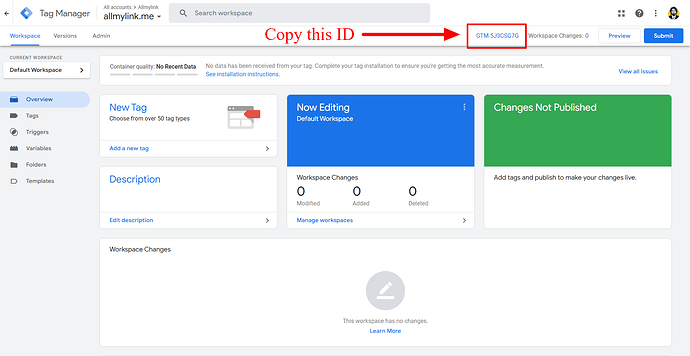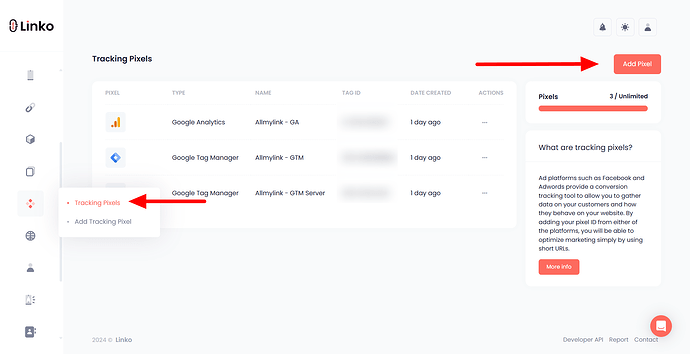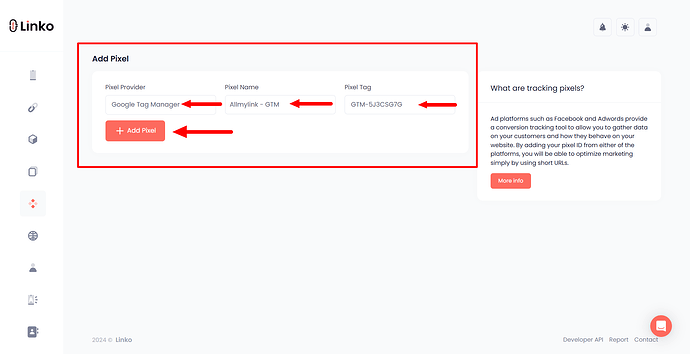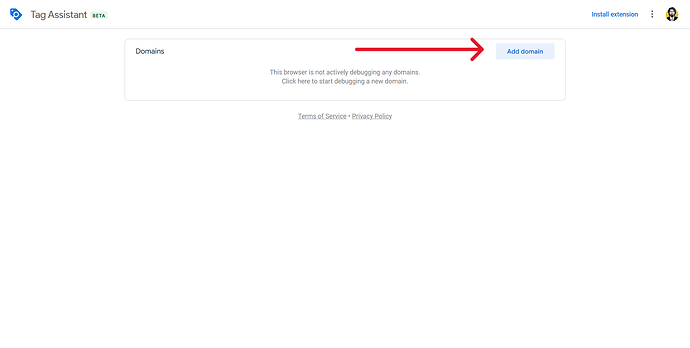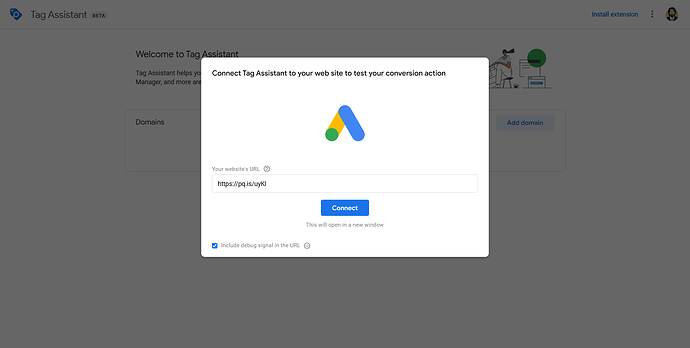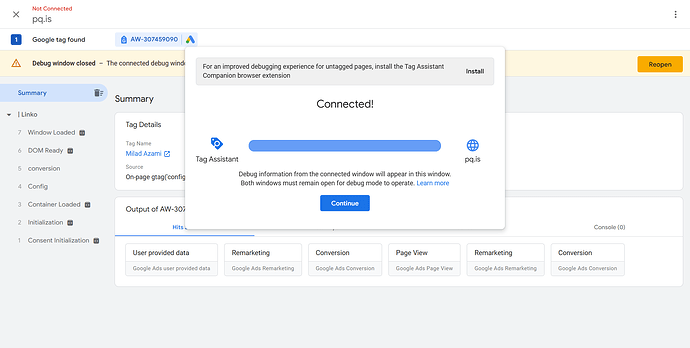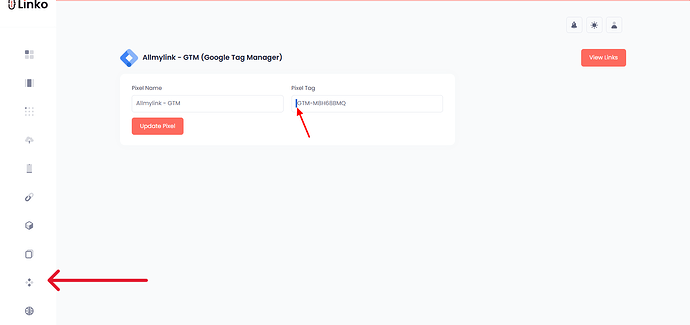What is Google Tag Manager?
Google Tag Manager (GTM) is a free tool from Google that makes it easy to add and manage marketing and analytics tags on a website or app.
A “tag” is a piece of code that collects information about user interactions, like clicks, pageviews, or conversions, and sends it to platforms like Google Analytics) or Facebook Ads.
GTM lets you add, edit, and manage these tags without changing the code on your site, which makes it easy to adjust tracking as your marketing needs evolve.
What is the Use Case of GTM in Link Shortening?
When using a link shortener like Linko, GTM allows you to add tracking pixels and scripts to your shortened links efficiently.
Instead of adding separate tracking tags for each service (like Facebook or Google Analytics), GTM combines them into one single “container.”
This container can be applied to all shortened links, letting you monitor engagement and retarget users who click on your links across multiple platforms.
It’s a powerful way to simplify and centralize tracking, giving you a complete view of how your links perform and supporting better audience targeting.
How to treate a Google Tag Manager account?
-
Visit Google Tag Manager.
-
Log in with your Google account.
-
Click on Create Account.
-
Account Name: Enter a name for your account.
-
Country: Select your country.
-
Container Name: Enter the name for your container (usually your website name).
-
Target Platform: Select “Web”.
-
-
Click on Create: Accept the terms of service.
How to get the GTM container ID?
-
After creating your account, you’ll be taken to a page displaying your container setup.
-
Copy the Container ID, which looks like
GTM-XXXXXX. Save this ID for later.
How to add GTM pixel to my Linko account?
-
Open Linko and log in to your account.
-
Click on the Retargeting Pixel option in the left sidebar menu.
-
Look for the Add Pixel button and click on it.
-
From the drop-down menu, choose Google Tag Manager.
-
Enter a name for your GTM pixel (this is for your reference only).
-
Instead of a pixel tag, paste the GTM Container ID you copied earlier (e.g.,
GTM-ABC123DE). -
Finally, click the Add Pixel button to save your GTM pixel.
How do I know if my Google Tag Manager pixel is working correctly?
To ensure your GTM pixel is functioning properly, follow these steps:
-
Open the Google Tag Assistant tool.
-
Click on Add Domain.
-
Enter your shortened link in the website link field and click Connect.
Check this guide on adding a pixel to a short link..
-
A popup window will appear, testing your short link to verify the Google tag ID.
-
If your pixel is correctly set up and integrated, a Connected message will display in the Tag Assistant.
By following these steps, you can confirm that your pixel is correctly tracking data.
I still cannot verify my GTM pixel?
If you’re having trouble verifying your GTM (Google Tag Manager) pixel, one common issue could be the presence of an invisible character or space before or after the GTM ID in your Linko account.
These subtle errors can disrupt the verification process.
Tips to resolve this issue:
-
Check for extra spaces: Ensure there are no spaces or invisible characters at the beginning or end of your GTM ID.
-
Re-enter your GTM ID: Copy and paste your GTM ID again, making sure to avoid any extra spaces.
-
Follow the verification steps: Retry the verification process as mentioed above after correcting your ID.
FAQs
How do I add or select a pixel while shortening my links?
Selecting a tracking pixel while shortening your links is a very easy step. Check out this guide for more information. How to add a retargeting pixel to a short link?
Can I track my Linko links’ performance using Google Tag Manager?
Yes! With GTM, you can track user interactions with your Linko links, such as clicks and conversions.
By adding GTM’s Container ID to Linko, you centralize and manage all tracking pixels across platforms, giving you insights into how your shortened links perform.
Do I need to install any additional code on my website when using GTM with Linko?
No, you don’t need to install extra GTM code on your website for Linko. Simply add your GTM Container ID to your Linko account, and Linko will handle the rest. This setup is especially convenient if you don’t want to modify your website’s code.
Can I combine multiple pixels within Google Tag Manager and add them to Linko?
Absolutely! Google Tag Manager allows you to add multiple retargeting-pixel from different platforms in one container.
You only need to add your GTM Container ID to Linko, and all your tags will be active on your Linko links. This saves time and makes it easy to manage multiple marketing pixels in one place.
Can I add more tracking pixels to my Linko links later on with GTM?
Yes! GTM’s flexibility allows you to add, edit, or remove tracking pixels directly in Google Tag Manager without changing your Linko setup.
Any changes you make in GTM will automatically apply to your Linko links as long as the Container ID remains the same.
Is there any cost for using Google Tag Manager with Linko?
No, Google Tag Manager is a free tool, and using it with Linko does not incur any additional cost, but you need to subscribe to a paid plan to use retargeting pixels.