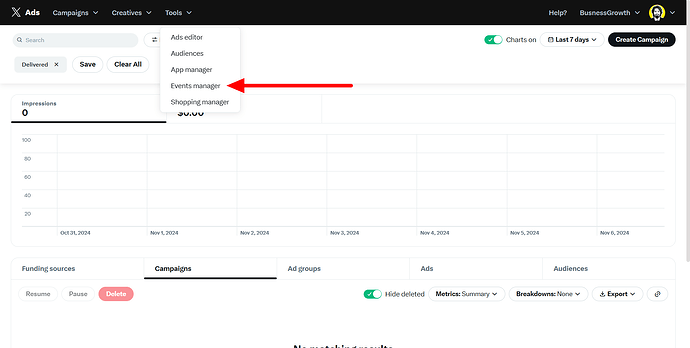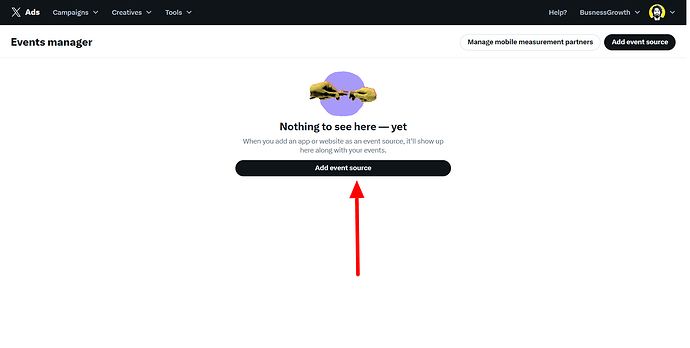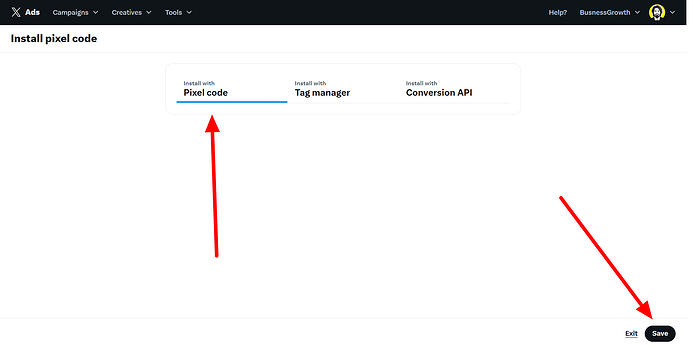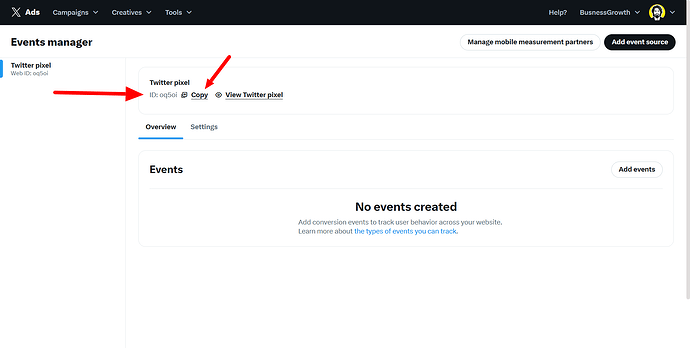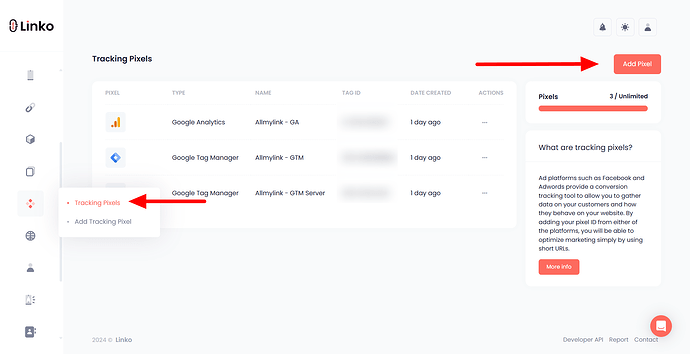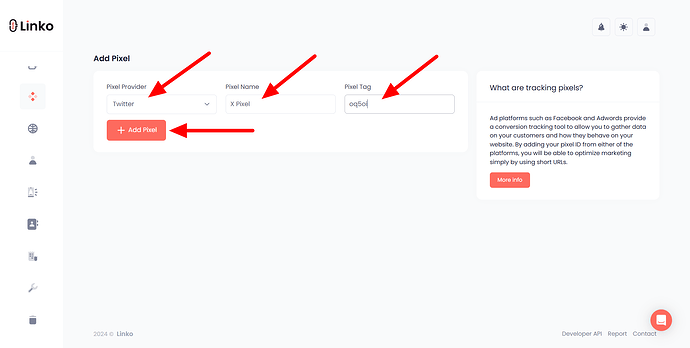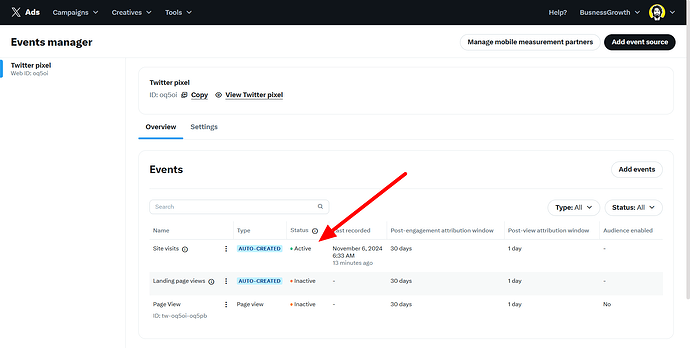What is X (Twitter) Pixel?
X Pixel is a tracking tool that allows you to track conversions for your website or landing pages.
It collects data on the actions users take after interacting with your website or clicking on your ads.
This helps you understand how effective your campaigns are and provides insights into user behavior.
For example, you can track actions like:
- Clicking on a specific button
- Making a purchase
- Signing up for a newsletter
X Pixel provides you with valuable information to optimize your marketing strategies and improve your ROI (Return on Investment).
What is the use case of X Pixel in link shortening?
When using a link shortener like Linko, X Pixel can be incredibly useful for tracking user interactions and measuring the success of your campaigns.
By adding the X Pixel to your shortened links, you can monitor specific user actions, such as:
- Clicks on the shortened link
- Conversions after users click the link
- Performance of your marketing campaigns
This allows you to track which links are driving the most traffic and generating the highest ROI, helping you make data-driven decisions for future campaigns.
How to get X Pixel?
To get your X Pixel, follow these steps:
-
Head over to X Business and log in to your account.
-
Navigate to the tools section in the top bar menu and click on the event manager.
-
Click on add event source.
-
Select install with pixel code and click save.
-
After that, copy your pixel ID.
-
(Optional) don’t forget to create events.
For more information, visit the X conversion tracking guide.
How to add X Pixel to my Linko account?
Follow these steps to add the X Pixel to your Linko account:
-
Log in to your Linko account.
-
Click on Retargeting Pixel in the left sidebar menu.
-
Click on the Add Pixel button.
-
Choose LinkedIn Pixel from the dropdown menu.
-
Enter a name for your pixel (for your own reference).
-
Paste the LinkedIn Insight Pixel ID into the designated field.
-
Click Add Pixel to save and integrate the pixel with your account.
Now, your shortened links will include the X Pixel for tracking conversions.
How to verify my X Pixel is working or not?
To verify if your X Pixel is working properly, follow these steps:
-
Shorten a link with the X pixel, then visit the shortened link in your browser.
-
After interacting with the link, go back to your X Business dashboard and check if the conversion event triggers in your X account’s tracking section.
If the Pixel is working, you’ll see the tracking data appear in your analytics.
FAQs
What is X Pixel used for?
X Pixel is used for tracking conversions on your website or landing pages. It allows you to measure user actions like clicks, purchases, and sign-ups to determine the effectiveness of your campaigns.
Can I use X Pixel with Linko?
Yes, you can add X Pixel to your shortened links in Linko to track conversions and monitor the success of your marketing efforts.
How do I get my X Pixel?
You can get your X Pixel by logging into your X account, creating a new Pixel, and copying the tracking code provided.
How can I integrate retargeting pixels into my shortened links for Twitter?
Integrating retargeting pixels into your shortened links involves adding the pixel code to the destination URL before shortening it.
Most URL shorteners do not support adding pixels directly, so you’ll need to ensure that the final destination page includes the pixel code.
For example, if you’re using Facebook retargeting, ensure that the Facebook pixel is installed on the landing page linked through your short URL.
This way, when users click on your shortened link and visit your site, they will be tracked for retargeting purposes
Why do some users prefer using link shorteners despite Twitter’s automatic shortening?
Users often prefer third-party link shorteners over Twitter’s automatic t.co service for several reasons:
-
Analytics: Third-party services like Linko provide detailed analytics about link performance, including click rates and geographic data, which are not available with
t.colinks. -
Customization: Many URL shorteners allow users to customize the “slug” (the part of the URL after the domain), making it easier to remember and share.
-
Branding: Custom short links can enhance brand visibility and trustworthiness compared to generic shortened URLs
How can I ensure my shortened links don’t appear spammy on Twitter?
To avoid having your shortened links appear spammy, consider these strategies:
-
Use branded shorteners: Services like Linko allow you to create custom domains for your shortened links, which can enhance credibility.
-
Provide context: Always include a brief description or call-to-action in your tweet that explains what users will find when they click the link.
-
Limit excessive shortening: Avoid using multiple layers of shortening; stick to one reliable service. This keeps your links straightforward and trustworthy
By following these tips and using UTM parameters effectively, you can enhance both the tracking capabilities and credibility of your shared links on Twitter.