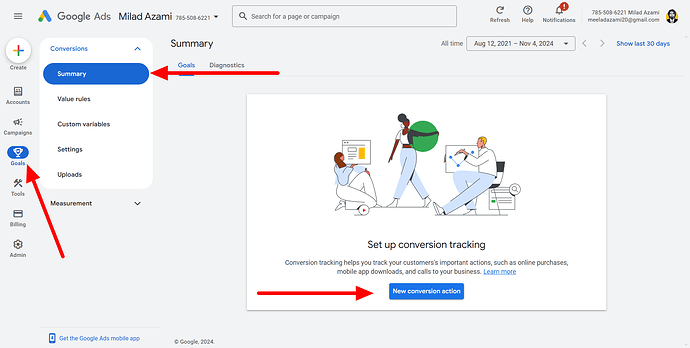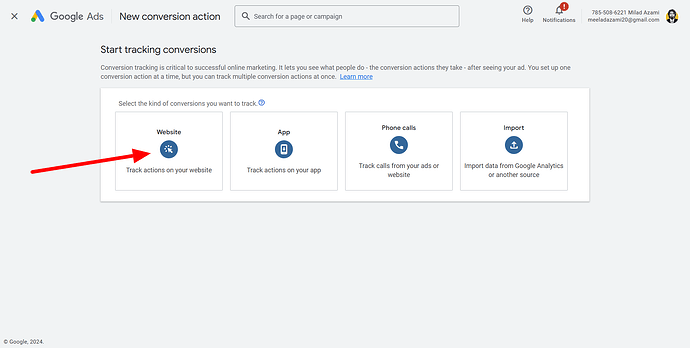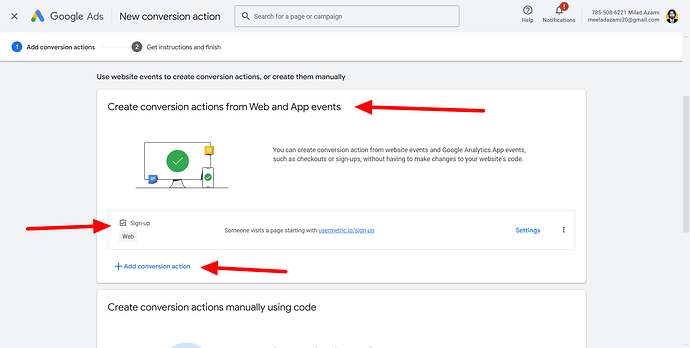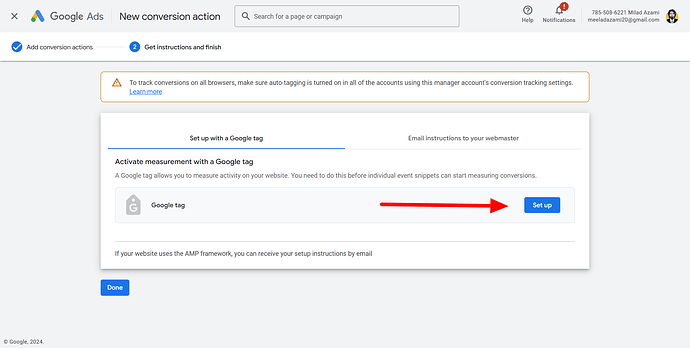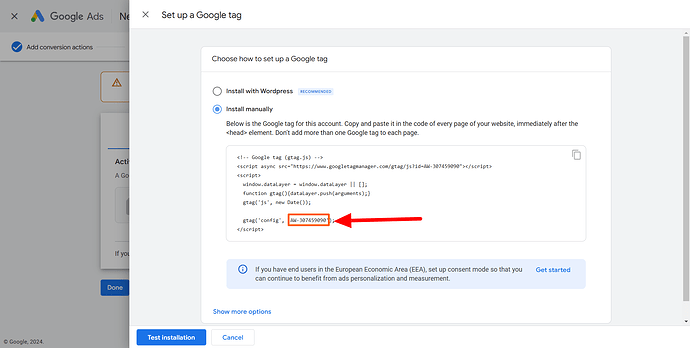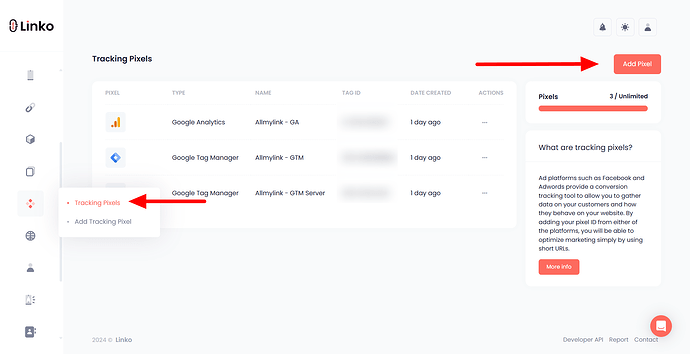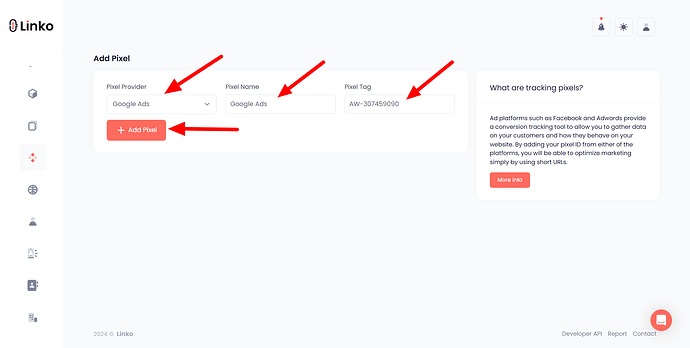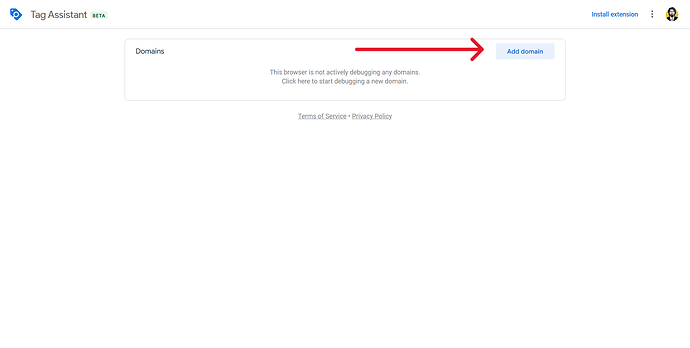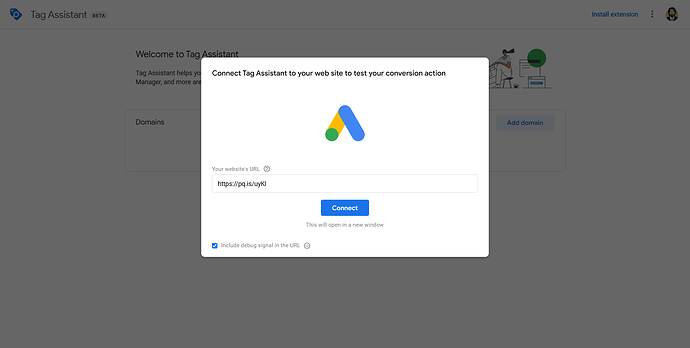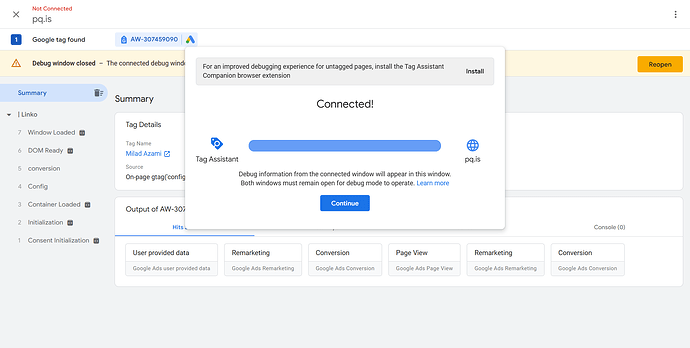What is Google Ads?
Google Ads is an online advertising platform developed by Google, where advertisers can create and run ads to reach potential customers on search engines, websites, and apps.
It’s one of the most effective ways to drive targeted traffic to your site, boost sales, and grow your business.
Advertisers pay per click or impression, making it a cost-effective strategy when done right.
What is the use case of the Google Ads pixel in link shortening?
The Google Ads pixel, also known as a conversion tracking tag, is used to monitor and analyze how effectively your ad campaigns drive valuable customer actions.
When integrated with a link shortening service like Linko, the Google Ads pixel can:
-
Track conversions: See how many people took a desired action (e.g., a purchase or sign-up) after clicking on a shortened link.
-
Optimize campaigns: Use data to tweak your ads and increase their effectiveness.
-
Retarget visitors: Create audiences based on link interactions for remarketing campaigns.
How do I get a Google Ads pixel?
To get your Google Ads pixel ID, follow these steps:
-
Log into your Google Ads account.
-
Click on the Goals icon in the left sidebar.
-
Under conversion, select summary.
-
Click the + New Conversion Action button.
-
Choose Website as the source of your conversion.
-
Set up your conversion by entering details such as the category, value, and name.
-
In the next step, you will see google tag, click on set up.
- Once done, you will see a tracking tag in the format
AW-123456789.
- Once done, you will see a tracking tag in the format
-
Copy this pixel ID, as you will need it for integration with Linko.
How do I add Google Ads pixel to my Linko account?
Integrating your Google Ads pixel with Linko is simple and can be done in a few steps:
-
Log into your Linko account.
-
Click on Retargeting Pixel in the left sidebar menu.
-
Select the Add Pixel button.
-
From the drop-down menu, choose Google Pixel.
-
Name your pixel for easy identification (e.g., “Google Ads Pixel – Campaign 1”).
-
Paste your Google pixel ID in the field provided (e.g.,
AW-123456789). -
Click the Add Pixel button to save.
Once added, your Google Ads pixel is set up to track interactions with your shortened links and provide valuable insights.
How do I know if my Google Ads pixel is working correctly?
To ensure your Google Ads pixel is functioning properly, follow these steps:
-
Open the Google Tag Assistant tool.
-
Click on Add Domain.
-
Enter your shortened link in the website link field and click Connect.
For detailed steps on adding a pixel to a short link, check this guide.
-
A popup window will appear, testing your short link to verify the Google tag ID.
-
If your pixel is correctly set up and integrated, a Connected message will display in the Tag Assistant.
By following these steps, you can confirm that your pixel is correctly tracking data.
FAQs
Can I add multiple Google Ads pixels in my Linko account?
Yes, Linko allows you to add multiple pixels for different campaigns. You can create and manage each pixel separately.
Can I assign multiple Google Ads pixels to a single short link?
Yes, Linko lets you add multiple Google Ads pixels to a single short link for various campaigns, allowing you to manage and run ads for each pixel separately.
How long does it take for the pixel to start tracking data?
It may take a few minutes or up to 24 hours for data to appear in your Google Ads account after adding the pixel to Linko and shraring your short links.
Can I remove or update my Google Ads pixel in Linko?
Yes, you can remove or edit an existing pixel by going to the Retargeting Pixel section in your Linko account. Click on the three dots and then click delete.
Can I use Google Ads pixels for retargeting through Linko?
Yes, integrating a Google Ads pixel with Linko enables retargeting. This means you can create custom audiences and serve ads to users who have previously clicked on your shortened links.