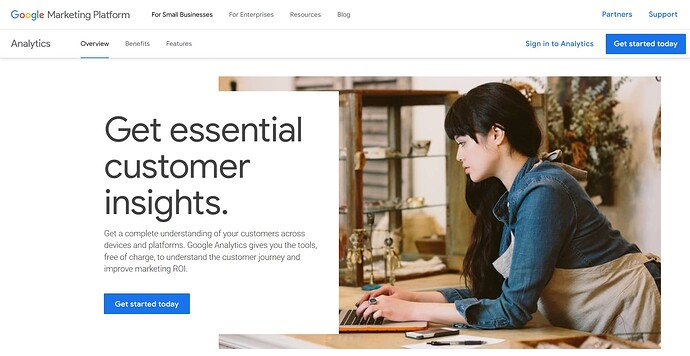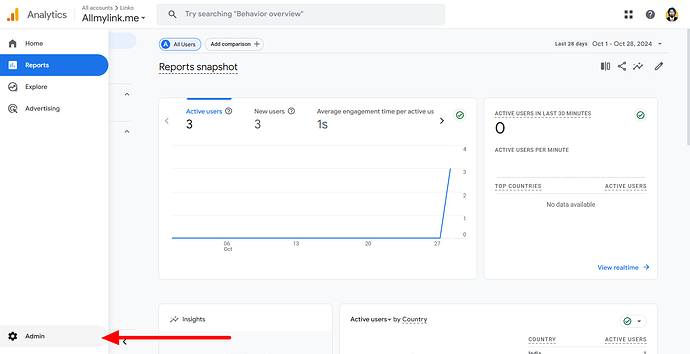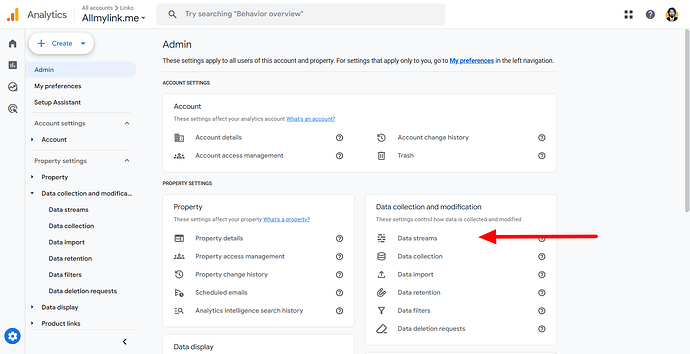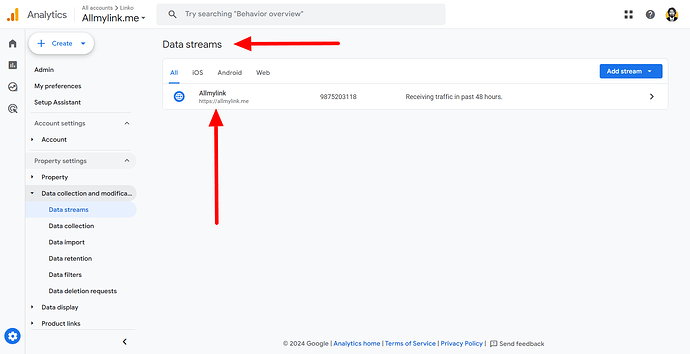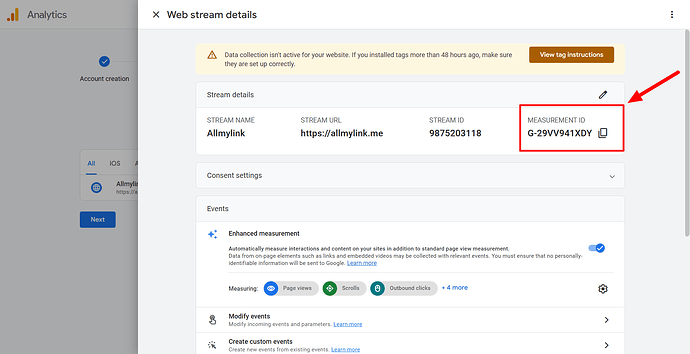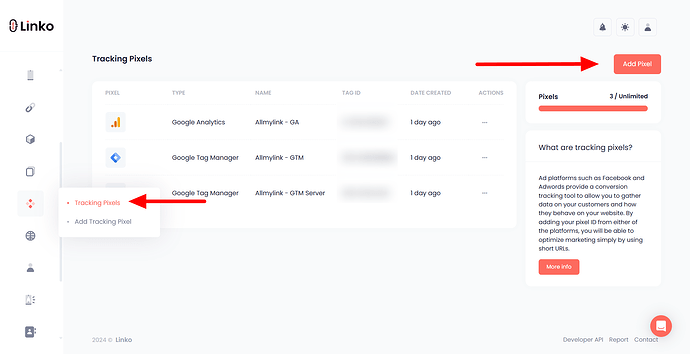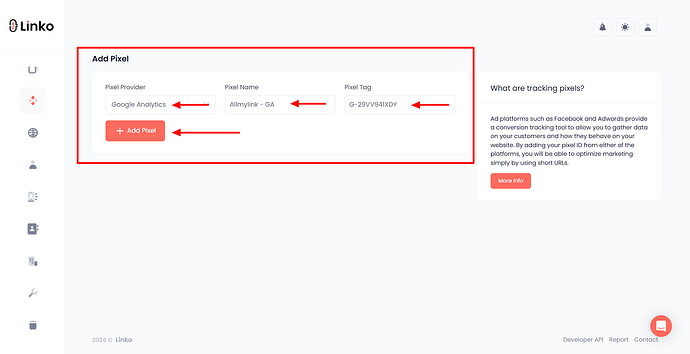What is Google Analytics 4 (GA4)?
Google Analytics 4 (GA4) is Google’s latest analytics platform, designed to provide more detailed insights into user interactions across websites and apps.
Unlike previous versions, GA4 uses event-based tracking instead of session-based tracking, offering a more flexible and detailed view of user engagement.
It’s ideal for tracking complex user journeys across multiple platforms, helping you understand how users interact with your content and links.
What is the use case for GA4 in link shortening?
When using link shortening services like Linko, GA4 allows you to track user engagement on shortened links, providing insights into clicks, traffic sources, and conversions.
With GA4 connected to your Linko account, you can:
- Track how many users click on specific shortened links.
- See where your traffic is coming from (social media, email, ads, etc.).
- Understand user demographics and behaviors.
- Optimize your campaigns based on real-time data, leading to better audience targeting and retargeting.
Using GA4 with Linko helps streamline your Help Center > Analytics by consolidating data from all your links into one dashboard, providing a comprehensive view of your audience.
How to get your GA4 measurement ID?
To connect GA4 to Linko, you only need the Measurement ID rather than the full tracking code.
Here’s how to find it:
-
Go to Google Analytics and log in to your account.
-
Choose the property you want to use with Linko (a property is a website or app you want to track).
-
At the bottom-left of the screen, click on Admin.
-
In the Data collection and modification column, click on the Data Streams.
-
In the data stream tab, locate and select your domain (website).
-
After selecting your domain, you’ll see a measurement ID at the top (it begins with “G-”). Copy this ID; it’s the only information you’ll need to add GA4 to Linko.
How to add the GA4 measurement ID to my Linko account?
Once you have the GA4 Measurement ID, adding it to your Linko account is straightforward.
Follow these steps:
-
Open Linko and log in to your account.
-
Click on the Retargeting Pixel option in the left sidebar menu.
-
Select the Tracking Pixels section.
-
Look for the Add Pixel button and click on it.
-
From the drop-down menu, choose Google Analytics.
-
Enter a name for your Google Analytics pixel (this is for your reference only).
-
Paste your GA4 Measurement ID in the provided field. (e.g.,
G-11AA222XYZ). -
Finally, click the Add Pixel button to save your GA pixel.
FAQs
How do I add or choose a pixel while shortening my links?
Adding a tracking pixel while shortening your links is quick and easy. For a detailed guide, refer to How to add a retargeting pixel to a short link.
Do I need to add the full GA4 pixel code to Linko?
No, you only need the GA4 Measurement ID, which you can find in your GA4 property settings.
Can I track clicks on all my Linko links with GA4?
Yes, you can, but you need to add your GA tracking pixel to all of your short links to track clicks from each link.
Can I remove the GA4 pixel from my Linko account?
Yes, you can remove or edit the GA4 pixel at any time in the Retargeting Pixel section of your Linko account.
Does adding GA4 to my short links slow down my links?
Yes, adding the GA4 pixel may affect link speed. Visitors might experience a brief delay of about 2 seconds during redirection before reaching their final destination.