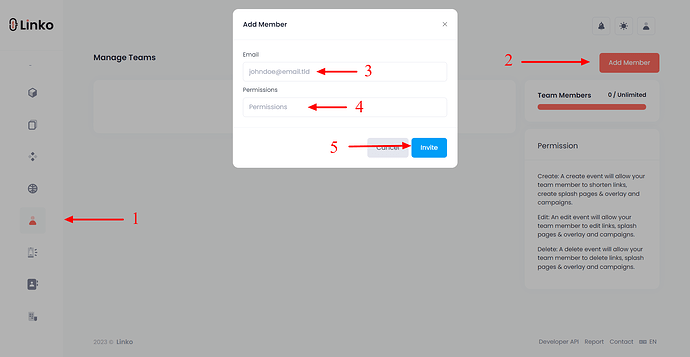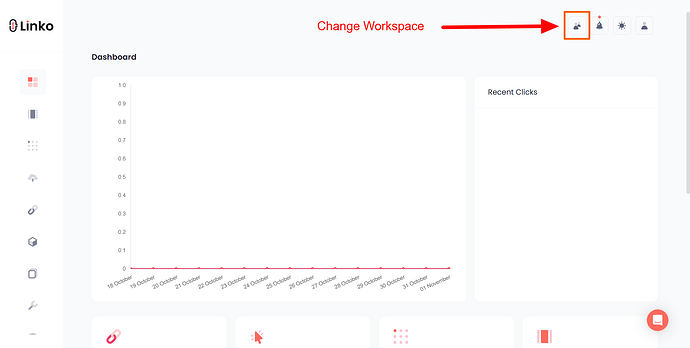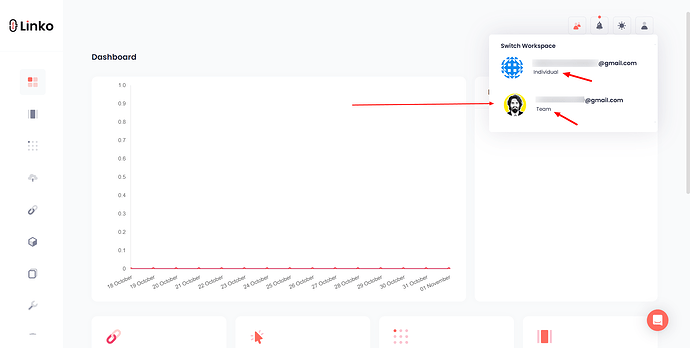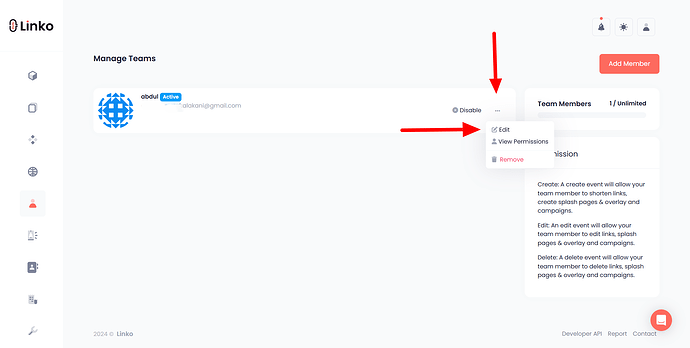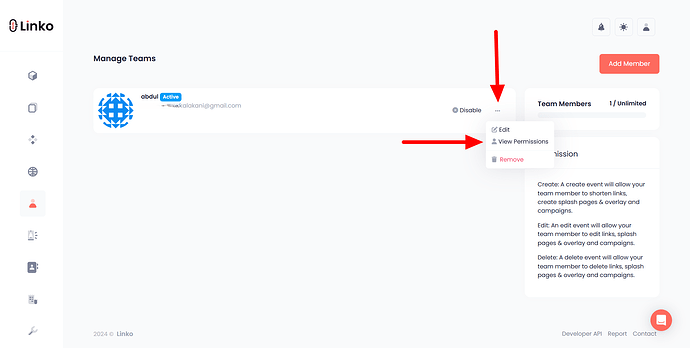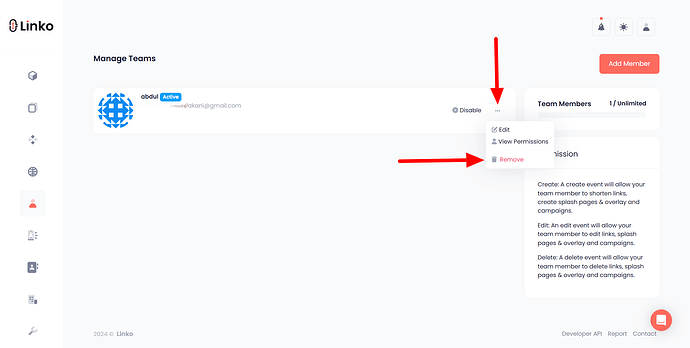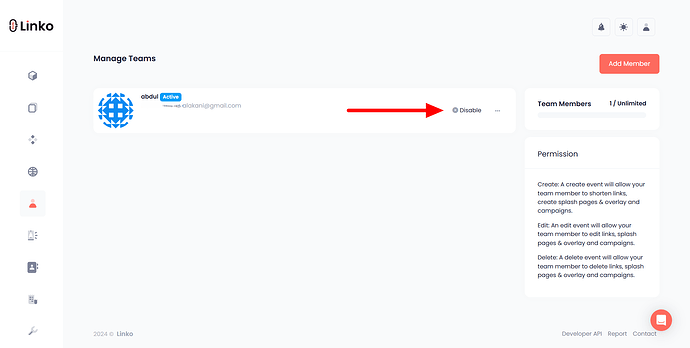What is the team management feature?
The team management feature allows you to invite others to work on the same account, making collaboration easier and more efficient.
With this feature, your team can share responsibilities such as managing links, creating campaigns, and more.
The team feature enables account holders to invite team members to join and collaborate within the same environment.
How do I add a team member?
-
Navigate to the team section:
- Go to the “Team” option in your Linko dashboard.
-
Enter the member’s email:
- Input the email address of the person you want to invite.
-
Assign Permissions:
- Choose the permissions you want to grant the new team member.
-
Send Invitation:
- Click “Send Invite,” and the person will receive an email to join the team.
What are Permissions?
Permissions define what your team members can do.
You can assign specific roles:
-
Create: Allows team members to shorten links, generate QR codes, create Bio Pages, custom splash pages, CTA overlays, manage campaigns, and export data.
-
Edit: Allows members to edit existing links, QR codes, Bio Pages, custom splash pages, and campaigns.
-
Delete: Grants the ability to delete links, QR codes, Bio pages, CTA overlays, and campaigns.
Note: Team members will only have access to the tasks you authorize them to handle. This ensures proper control and security over your account’s data and functionality.
FAQs
I added a teammate, but they cannot create or see my short links, bio pages, and QR codes. Why?
Linko’s team member system has been upgraded from the previous version.
Previously, teammates were limited to being added to a single account without the ability to have their own individual accounts.
Now, Linko supports a team workspace system. This allows teammates to have personal (individual) accounts while also being part of a team workspace.
To access team assets, your teammate(s) need to switch from their individual workspace to the team workspace.
Instruct them to change their workspace view from their personal dashboard to the team workspace to collaborate and access shared assets.
Additionally, teammates can be part of multiple team accounts on Linko, enabling them to work across different teams while retaining their personal accounts for individual use.
Can I change my teammate’s permissions after adding them?
Yes, you can update and modify your teammates’ permissions at any time after adding them.
-
Go to the team section,
-
Locate your teammate and click on the three dots.
-
Then, click on the edit button.
Can I view my teammate’s permissions?
Yes, you can easily check the permissions of your teammates.
-
Navigate to the team section.
-
Find the teammate and click on the three dots.
-
Select permission to view their access details.
Can I remove or delete a team member?
Yes, you can remove a team member from your account at any time.
-
Go to the team section.
-
Locate the teammate and click on the three dots.
-
Click on remove to delete them from your team.
Can I disable a teammate’s access to my account?
Yes, you can disable a teammate’s access, preventing them from reaching the team workspace.
-
Open the team section.
-
Locate the teammate and select the disable button.
Can my teammate see all of my assets (short links, bio pages, and QR codes)?
Yes, teammates can view all assets within the team account. However, their ability to make changes depends on the permissions you assigned when inviting them to the team.
If I have multiple teammates, can they see each other’s email or created assets?
No, teammates cannot see each other’s email or who is on the team.
But, yes, all teammates can see all shared assets within the team account. However, teammates do not see who created which specific asset (e.g., short links, QR codes, bio pages, or shared files). They can create, edit, or delete assets based on the permissions granted to them.
Does Linko provide a workspaces feature?
Linko does not currently offer a separate workspaces feature. Instead, it has a comprehensive team member system that allows for collaborative work within a shared account, along with personal accounts for individual use.
Can my teammate see my billing and profile settings?
No, teammates cannot view or access your billing information or main account settings.
Is team member feature available on the free plan?
No, team system is a premium feature and is only available on the paid plans.